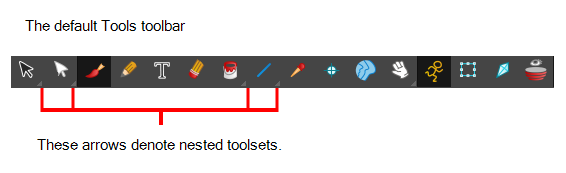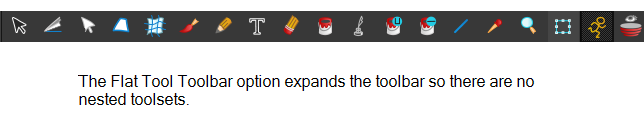Chapter 14: General Preferences
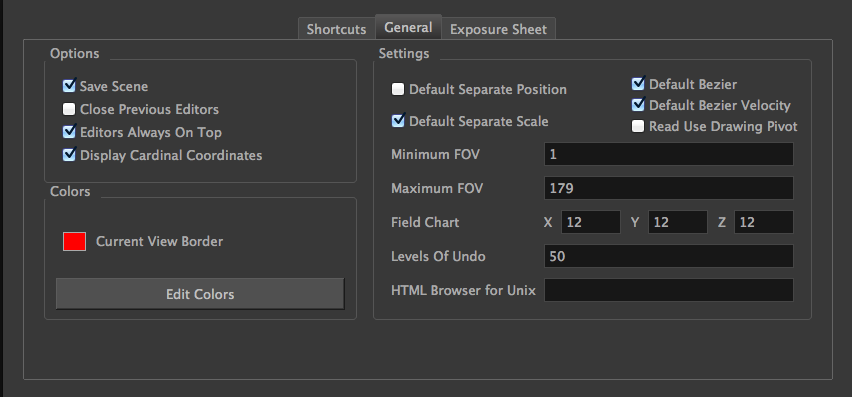
To customize your interface, you will use some of the preferences located in the General tab as well as the Camera tab.
| Parameter | Description |
| Colours | |
|
The Colours preference allows you to modify the colours of the different user interface views and elements. For example, you can change the Camera view’s background colour from grey to white. Altering these preferences requires you to restart the application or to close a view and reopen it for the modifications to be applied. Current View Border: Sets the colour of the frame around the workspace view you are currently using, also known as focus. By default, the colour is red. Click on the red colour swatch to select a new colour in the Colour Picker window. Edit Colours Button: Click on the Edit Colours button to open the Colours window. |
|
| Options | |
|
Editors Always on Top: When enabled, the Layers and Function Editors are on top of the main window. Close Previous Editors: Closes previously opened editors. Display Cardinal Coordinates: Display coordinates through application either scalar (ex:+1 -1) or cardinal (1N1S).
Save Scene: When set to "yes", this preference saves the scene date when the Save command is activated. When set to "No", the Save command will not save the scene data and you will have to use the Save command to save the scene data. Close Previous Editors: If set, it will close any opened module editor before opening a new one. Notice also that if you set it to TRUE, pressing ALT while opening a module editor will keep the previous editor(s) opened anyway. |
|
| Settings | |
|
Default Separate Position: New instances of pegs use separate mode for position if this is set. Default Separate Scale: New instances of pegs use separate mode for scale if this is set. Default Bezier: New functions curves are created as Bezier Curves. Default Bezier Velocity: New velocity curves are created as Bezier Curves. Read Use Drawing Pivot: Read using drawing pivot. Minimum FOV: This is the minimum field-of-view value of the camera. Maximum FOV: This is the maximum field-of-view value of the camera. Field Chart: X: Default value for the number of units in the X axis (east-west) of the field chart used for new scenes. This value should be half the total number of units in the X axis of the field chart. This value will appear by default in the Alignment dialog box. Y: Default value for the number of units in the Y axis (north-south) of the field chart used for new scenes. This value should be half the total number of units in the Y axis of the field chart. This value will appear by default in the Alignment dialog box. Z: Default value for the number of units in the Z axis (front-back) of the field chart used for new scenes. This value will appear by default in the Alignment dialog box. Levels of Undo: Determines the number of actions retained by the Undo list. By default, 50 actions are stored in the list. You can alter the number if you want to. HTML Browser for Unix: This option is used to view the online help on Linux machines. Enter the command to launch the browser, including the path if necessary. |
|