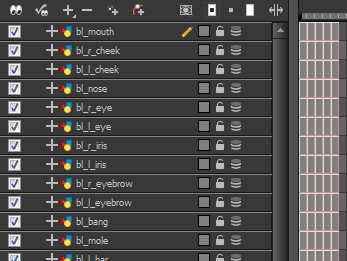Break Down: Creating Ghost Drawings

At this point, your basic breakdown should be almost complete. There is one optional step you can do before moving on, and that is to add extra drawings and expressions to your character called adding ghost drawings.
Right now, the Timeline view looks something like this:
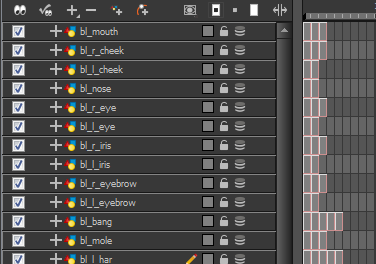
Some parts have no drawings in certain views. For example, the left eye has no drawing available for the Side view. To make your puppet more efficient when you animate, a good trick is to add invisible drawings that you can select even when no image is necessary.

Creating ghost or invisible drawings can be very useful if you need to select a part of your character for use with Drawing Substitution feature or Inverse Kinematics tool, or to avoid having the system automatically fill in the exposure gaps when swapping images.
To create ghost drawings, copy one of the existing drawings, paste it in the empty cell and repaint it with a fully transparent colour.
| 1. | In the Colour view, add a fully transparent colour to your character's palette. |
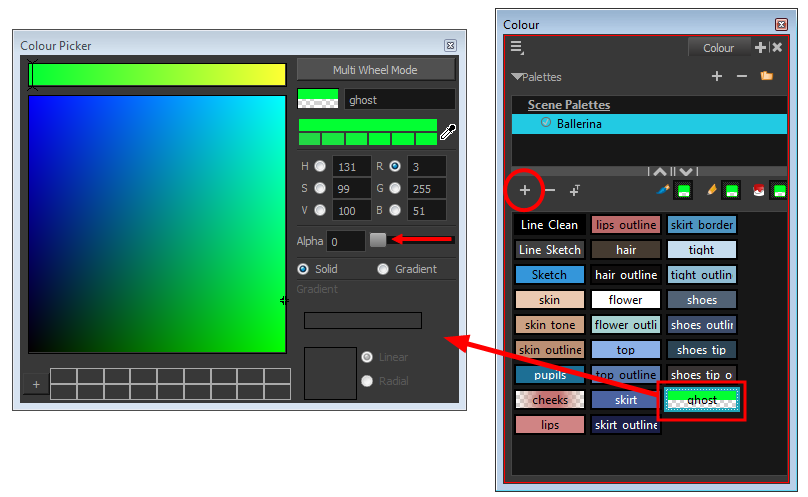
| 2. | In the Timeline view, select the cell containing the drawing to copy and use to create the invisible drawing. |
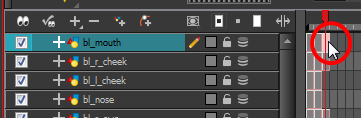
| 3. | In the Tools toolbar, select the Select |
| 4. | In the Camera or Drawing view, select the drawing to copy. |

| 5. | From the top menu, select Edit > Copy or press Ctrl + C (Windows/Linux) or ⌘ + C (Mac OS X). |
| 6. | In the Timeline view, select the empty cell where you want to create your ghost. |
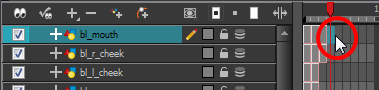
| 7. | Go to the Camera or Drawing view. |
| 8. | From the top menu, select Edit > Paste or press Ctrl + V (Windows/Linux) or ⌘ + V (Mac OS X). |
| 9. | In the Tools toolbar, select the Select |
| 10. | In the Tools toolbar, select the Paint |
| 11. | In the Colour view, select the transparent colour. |
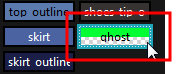
| 12. | In the Camera or Drawing view, repaint the drawing to make it invisible. |

The Timeline view should look like this: