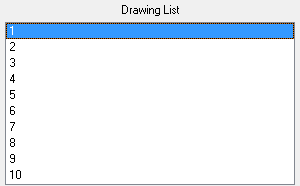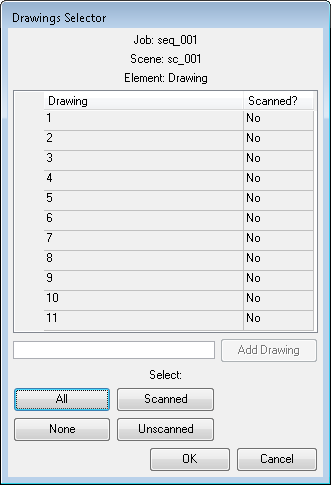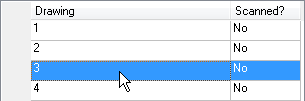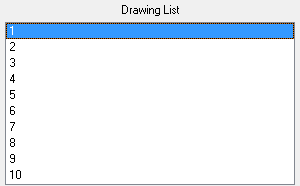Creating and Editing a Drawing List
There are two ways you can create and edit a drawing list from the Scan module.
|
•
|
Creating or Editing a Drawing List When Loading your Element.
|
|
•
|
Creating or Editing a Drawing List When your Element is Already Loaded. |
How to create or edit a drawing list when your element is already loaded
|
1.
|
In the Harmony Scan module, select Edit > Drawing List. |
The Drawing Selector dialog box opens listing all the drawings contained in the loaded element.
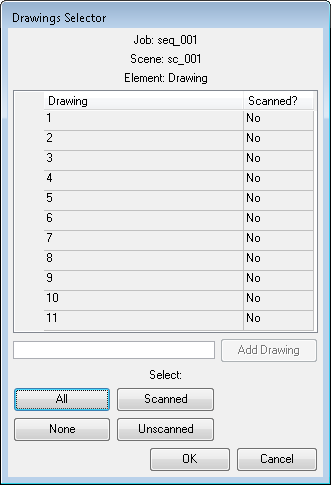
|
‣
|
The Drawing column lists the name of the drawings. |
|
‣
|
The Scanned? column indicates if the drawing has been scanned. |
|
2.
|
In the Add Drawing field, type a drawing name. |

The new drawing appears in the list.
|
4.
|
Select the drawings you want to scan. |
|
‣
|
Select specific drawings from the list. You can select several drawings using Shift + click. |
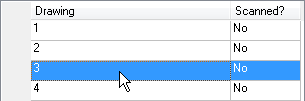
|
‣
|
Click All to select all the drawings in the list. |
|
‣
|
Click None to unselect all drawings. |
|
‣
|
Click Scanned to select only the drawings that are stated as scanned (Yes) in the list. |
|
‣
|
Click Unscanned to select only the drawings that are stated as not scanned (No) in the list. |
The selected drawings appear in the Harmony Scan module Drawing List.