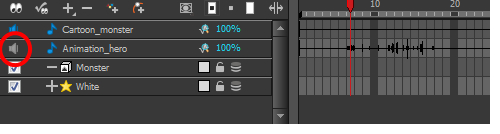Sound Playback
Before playing back any sound, click the Enable Sound ![]() button in the Playback toolbar or enable it through the Play menu (in the top menu). This will ensure that you can hear the sound layers in your scene, even the ones included within symbols.
button in the Playback toolbar or enable it through the Play menu (in the top menu). This will ensure that you can hear the sound layers in your scene, even the ones included within symbols.
| 1. | To select a starting point: |
| ‣ | In the Xsheet view, click on a cell in the sound column. |
| ‣ | In the Timeline view, click on a cell in the sound layer. You can also slide the red playhead to the correct cell. |

| 2. | In the Playback toolbar, activate the the Enable Sound |
| 3. | Do one of the following: |
| ‣ | Click the Play |
| ‣ | From the top menu, select Play > Play Scene Forward or click on the Enter/Return key. |
| 4. | To hear the sound played back again and again, do one of the following: |
| ‣ | Click the Loop |
| ‣ | From the top menu, select Play >Loop. |
Mute
If there are two or more sound layers and you want to listen to them independently, you can disable the unwanted sound by clicking the Mute Sound ![]() button on the sound name layer in the Timeline view.
button on the sound name layer in the Timeline view.