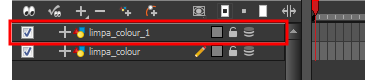Cloning and Duplicating Layers
At times, you will need to create a large group of characters such as a crowd, school of fish or flock of birds. You can do this by cloning or duplicating a layer during production. The difference between cloning and duplicating is that a clone uses the same drawings for all layers. A duplicate is simply an independent copy.
If you want to maintain the ability to modify drawings and propagate the changes through all layers, then you should clone drawings. If you simply want to copy your drawings and be able to modify your drawings without affecting the original layer, use the duplicate option.
Cloning Layers
A cloned layer is linked to the original element directory. If a drawing is modified in the original or cloned layer, both will be updated. However, clone layers can have linked or different timings.
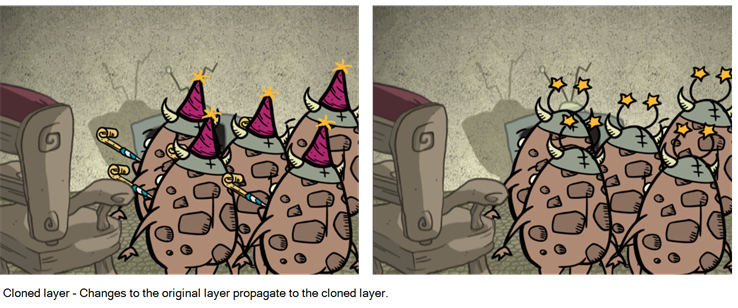
When cloning layers, you have the ability to clone the drawings and the corresponding columns (timing) or only the drawings. If you choose to clone the drawings and timing, your module will be linked to the same element folder as well as the same drawing and function columns. Therefore, if you change the drawing exposure or keyframe on one layer, all cloned layers will be updated.
You may want to create a large group of characters reusing the same animation, but want to slightly offset the timing so they are not dancing or walking quite on the same beat. For example, if you create a walk-cycle for a soldier and want to use it for an entire army, you may want to have 50 layers with 50 different drawing exposures to produce a slight difference in the timing. If you copy your layers and their drawings 50 times over, it will create a heavier scene. It is better to clone the 50 layers with only their drawings without linking to the same function and exposure columns.
| 1. | In the Timeline, Xsheet view, select a layer to clone. You can select multiple layers. |

| 2. | Do one of the following: |
| ‣ | From the Xsheet view menu, select Columns > Clone Selected Columns: Drawings Only or Columns > Clone Selected Columns: Drawings and Timing. |
| ‣ | From the top menu, select Edit > Clone to clone the columns' drawings only. |
| ‣ | From the Timeline view menu, select Layers > Clone Selected Layers: Drawings Only or Layers > Clone Selected Layers: Drawings and Timing. |
The cloned layer appears.
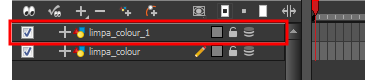
Duplicating Layers
You can duplicate a layer to have a copy of the drawings that are independent from the original ones, as well as an independent timing (exposure). When you need the drawings to be modified independently, you will want to duplicate the layer instead of cloning it.
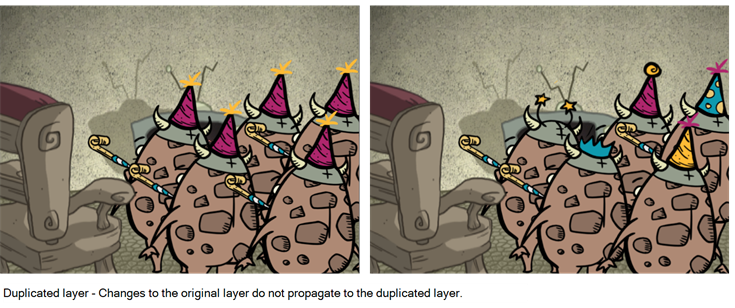
| 1. | In the Timeline, Xsheet view, select a layer to clone. You can select multiple layers. |

| 2. | Do one of the following: |
| ‣ | In the Timeline view menu, select Layers > Duplicate Selected Layers. |
| ‣ | From the Xsheet view menu, select Columns > Duplicate Selected Layers. |
| ‣ | From the top menu, select Edit > Duplicate. |
The duplicated layer appears.