Auto Apply Option
When you modify a parameter in a property dialog box, Toon Boom Harmony calculates the modification automatically and displays the result immediately in the Camera view. If you do not want to immediately display every change made to your scene, you can turn off this default setting by deselecting the Auto Apply option. This is useful when you are working on a very heavy scene.
When you disable this function, Apply and OK buttons at added at the bottom of the Layer Properties view and any other parameter dialog box.
| • | Click Apply to apply the current change. |
| • | Click OK to apply the current change and close the Layer Properties. |
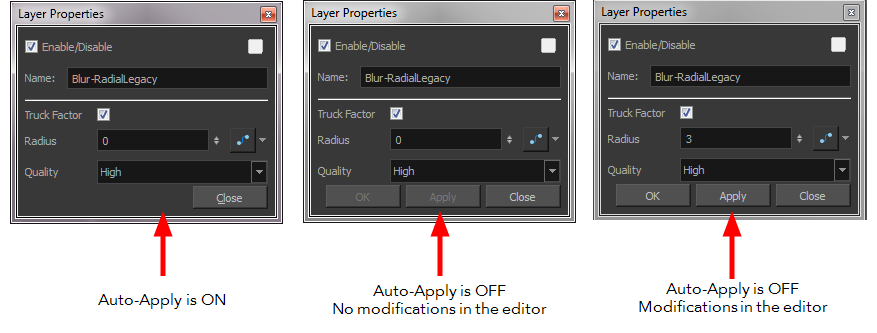
If you want to always work in Auto-Apply mode, you can deselect the Auto-Apply option in the Preferences dialog box. Then, each time you start Harmony, the Auto-Apply mode will be off. You must click the Apply button to see any modifications.
| ‣ | From the top menu, select Edit > Auto-Apply. |
| 1. | In the top menu, select Edit > Preferences (Windows/Linux) or Stage Draw > Preferences (Mac OS X). |
The Preferences dialog box opens.
| 2. | In the Preferences dialog box, select the General tab. |
| 3. | In the Options section, select or deselect the Auto Apply option. |








