Working With Text
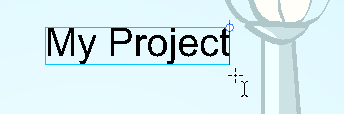
With the Text tool, you can type text in your project using various fonts and texts attributes. Text objects are part of a drawing, so you can manipulate them in the same way. OTF fonts are also supported.
| 1. | Do one of the following: |
| ‣ | In the Tools toolbar, select the Text |
| ‣ | From the top menu, select |
| ‣ | Press Alt + 9. |
| 2. | In the Timeline view, select the cell containing the drawing on which you want to add text. |
| 3. | In the |
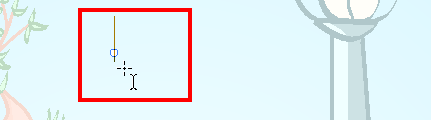
| 4. | You can use the Tool Properties view to select the font, font size and format of the text you will type—see Text Tool Options. |
| 5. | Type in the desired text. |
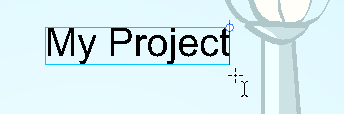
| 6. | Click outside the text box to exit the typing mode. |
If you want to create another text object, click outside the currently active text box. You can always return to edit the text by selecting the Text ![]() tool and clicking in the text.
tool and clicking in the text.







