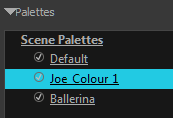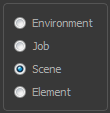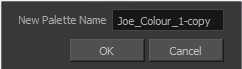Duplicating a Colour Palette
A duplicated palette is a simple copy of the original palette. It uses the same names, colour values, but has a different ID and is independent from the original palette. This ensures that both palettes are completely independent.
This option is used when there are similar models and you want to avoid recreating and naming all of the colours. You can change the values and the names afterward without affecting the original palette. You can also keep some RGBA values, such as the eyes, teeth, tongue, inside mouth, etc.
 How to duplicate a palette
How to duplicate a palette
|
1.
|
In the Colour view, select the palette to be duplicated. |
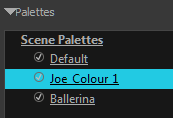
|
2.
|
Do one of the following: |
|
‣
|
From the Colour View menu, select Palettes > Duplicate. |
|
‣
|
Right-click on the selected palette and select Duplicate. |
The Palette Browser: Duplicate Palette window opens.
|
3.
|
If you are in Advanced Palette List mode, select the palette storage level—see Palette File Storage . |
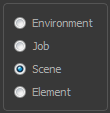
|
4.
|
In the New Palette Name field, name the palette. |
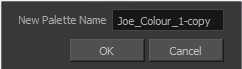
|
5.
|
In the New Palette Name field, name the palette. |
The palette appears in the palette list.