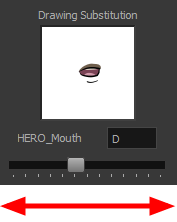Manual Lip-sync
Harmony allows for the manual swapping of mouth position drawings to match a voice track. For this process, both sound scrubbing (listening to a soundwave broken up frame-by-frame) and drawing substitutions from the Library View are used.
| 1. | In the Playback toolbar, enable the Sound Scrubbing |
| 2. | In the Timeline view, drag the red position indicator along the sound layer waveform. |
| 3. | When you reach a frame where a mouth position should go, for example, an open mouth with rounded lips for an "oh" sound, click on that frame on your mouth shapes layer. |
| 4. | In the Timeline view, click on the Expand |
| 5. | Staying on your mouth shapes layer, place your cursor on top of the drawing name (often a letter) until it changes to the swapping |
| 6. | Pull the cursor to see the list of mouth shape names and choose the one you want. The current drawing automatically changes to the new selection. |

You can also use the Library view to swap drawings.
| 1. | In the Playback toolbar, enable the Sound Scrubbing |
| 2. | In the Timeline view, drag the red playhead along the waveform of your sound layer. |
| 3. | When you reach a frame where a mouth position should go, for example, an open mouth with rounded lips for an "oh" sound, click on that frame on your mouth shapes layer. |
| 4. | In the Drawing Substitution window of the Library view, click and drag the slider to choose a mouth shape. The current drawing is swapped for the one in the preview window. |