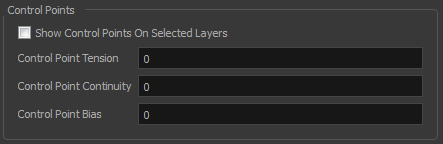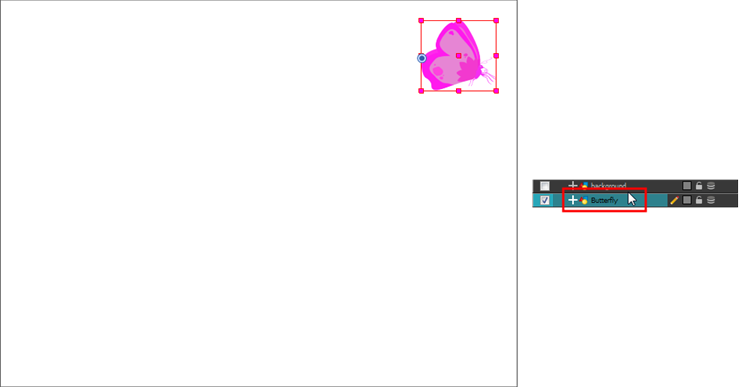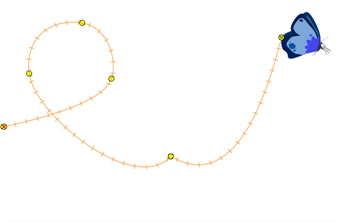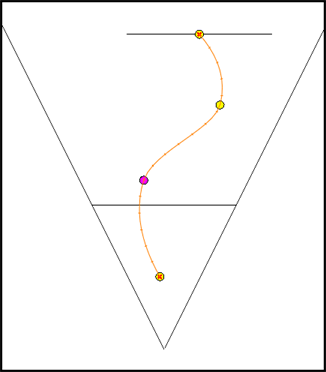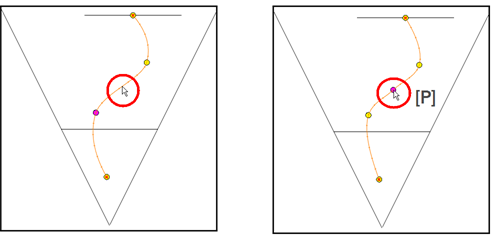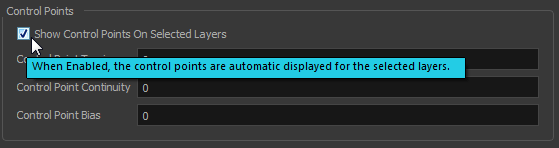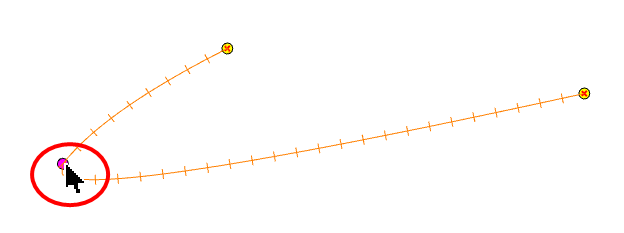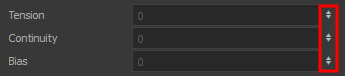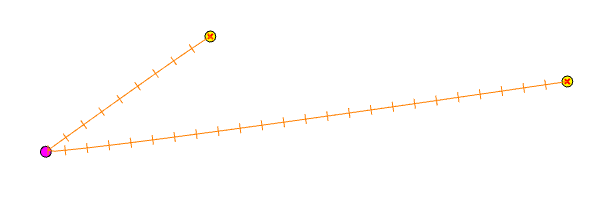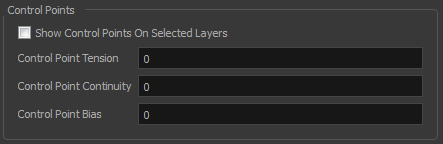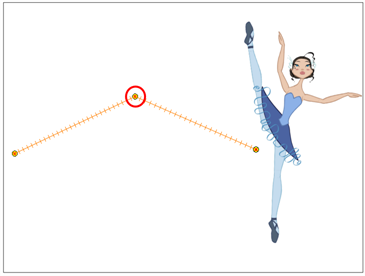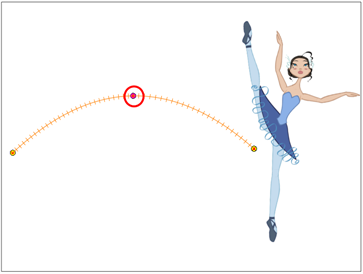Modifying a Path in the Camera, Top and Side Views
Camera moves and motion paths can become quite advanced, especially with moves through 3D space. Harmony provides tools to view your camera’s path and make adjustments to it from both a 2D and 3D perspective.
You can display the trajectory of a motion path when you select an object in the Timeline or Camera view.
If you want to see the trajectory, enable the Show Control Points on Selected Layers option in the Preferences dialog box.
A motion path is easy to manipulate. One important concept to understand is that a trajectory contains both keyframes and control points. Both can be used to shape a path; each have their own significance and behaviour, however only keyframes appear in the Timeline view.
|
•
|
Keyframe: Has a transformation value and a position in space at a given frame. Keyframes are locked in time. |
|
•
|
Control Point: Has a position but no fixed frame or timing. It is mainly used to deform a trajectory. There are no velocity handles available on a control point. The velocity segments are set between keyframes only, making curves and trajectories much smoother. Control points can only be added on a 3D path. |
When you select a control point on a path, you can switch between a rounded or square corner by using the Linear/Curve command.
 How to view the layer’s trajectory using the Control command
How to view the layer’s trajectory using the Control command
|
1.
|
Verify that the Camera view (click its tab) is selected and that the layer whose trajectory you want to display is selected in the Timeline view. |
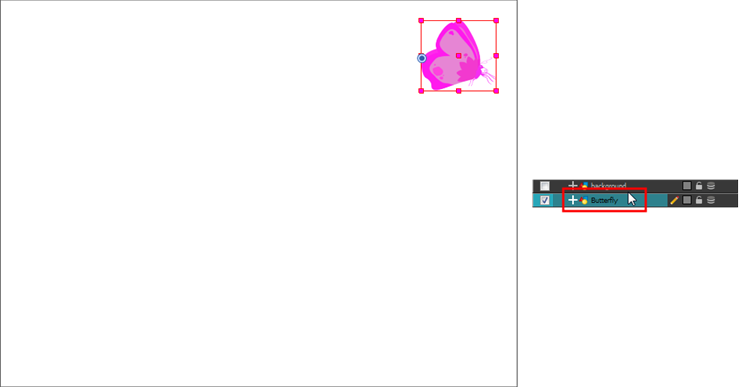
|
2.
|
From the top menu, select View > Show > Control or press Shift + F11. |
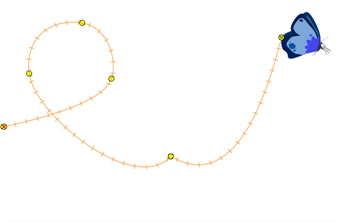
If nothing appears in the Camera view, you may not have animated or selected the layer.
 How to add a control point on a trajectory
How to add a control point on a trajectory
|
1.
|
In the Timeline or Camera view, select the peg or layer on which you want to add a control point. |
|
2.
|
If the selected element’s trajectory is not displayed, select View > Show > Control from the top menu or press Shift + F11. |
The Trajectory appears in the Camera, Top, Side and Perspective views.
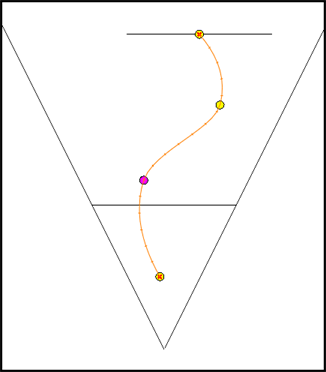
|
3.
|
Add control points on a 3D path trajectory by placing the cursor where you want to add the point and press P once. If you hold the key down, control points will be added continuously until you release the key. |
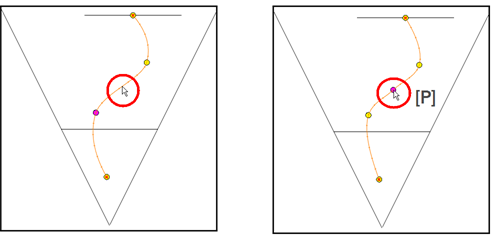
 How to display control points on selected layers
How to display control points on selected layers
|
1.
|
In the top menu, select Edit > Preferences (Windows/Linux) or > Preferences (Mac OS X) or press Ctrl + U (Windows/Linux) or ⌘ + U (Mac OS X). |
The Preferences dialog box opens.
|
2.
|
Select the Camera tab. |
|
3.
|
In the Control Points section, select the Show Control Points on Selected Layers option. |
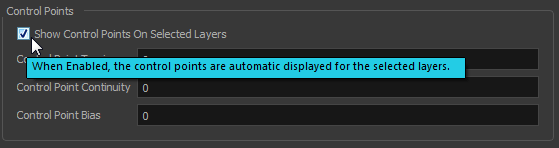
If the trajectory is hidden when you select an element, you may want to display it using the Control command.
 How to adjust the Continuity, Tension and Bias parameters
How to adjust the Continuity, Tension and Bias parameters
|
1.
|
In the Tools toolbar, select the Transform  tool or press Shift + T. tool or press Shift + T. |
|
2.
|
In the Timeline view, select the layer that contains the parameters you want to adjust. |

|
3.
|
From the top menu, select View > Show > Control or press Shift + F11 to display the trajectory. |
|
4.
|
In the Camera view, select a control point or keyframe. |
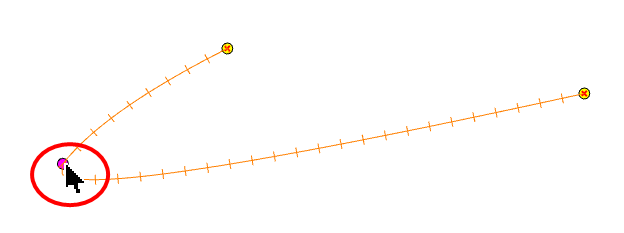
|
5.
|
In the Coordinates and Control Points view, adjust the Continuity, Tension and Bias parameters. |
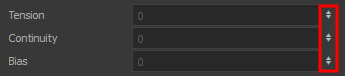
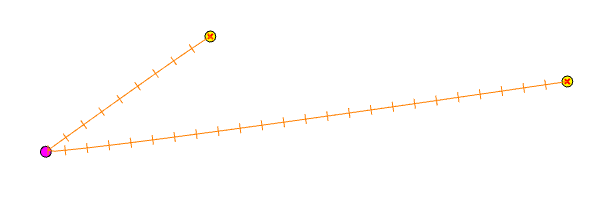
 How to adjust the control point preferences
How to adjust the control point preferences
|
1.
|
From the top menu, select Edit > Preferences (Windows) or > Preferences (Mac OS X). |
The Preferences dialog box opens.
|
2.
|
Select the Camera tab and adjust the parameters in the Control Points section. |