Importing AI and PDF Files
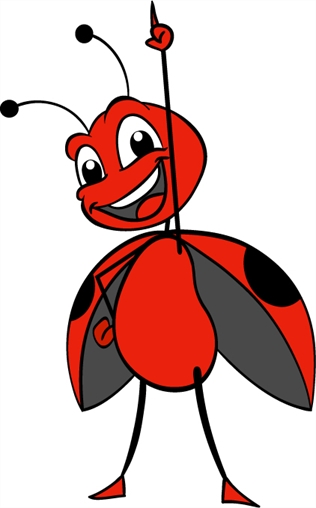
You can import AI (Adobe Illustrator) and PDF files into Toon Boom Harmony to convert your files to the Toon Boom format (TVG) and create a colour palette based on the colour settings of the original file.
When importing AI and PDF files:
| • | RGB is supported, CMYK is not. |
| • | Gradients and textures are not supported. |
| • | Only legacy versions of Adobe Illustrator are supported. Exported SWFs, including Actionscript 2 and Actionscript 3, cannot be imported. |
| • | When importing an Illustrator or PDF file in Toon Boom Harmony, by default the file will be imported as separate layers. The import will use the Illustrator file's top level groups as separate layer names. However, you can change this behaviour by deselecting the PDF/Illustrator Import as Separate Layers option, to import your file as a single layer . |
| 1. | In Library view, right-click on the Stage Library folder and select Right to Modify to unlock the library folder. Make sure the Lock icon disappears from the folder. If not, your library will remain locked and you will not be able to import files. |

| 2. | Do one of the following: |
| ‣ | In the top menu, select File > Import > SWF, Illustrator Files to Library. |
| ‣ | Right-click on any unlocked folder and select Import Fi les. |
The browser window opens.
| 3. | Find and select your AI or PDF file in the Import Files dialog box and click Open. |
The Rename dialog box opens.
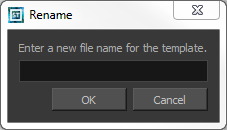
| 4. | Type in a name for the new template or keep the name of the original AI or PDF file. |
| 5. | Click OK. |
A new template folder is created in the Library view.
| 6. | Drag the new template folder from the Library view to the left side of the Timeline view. Wait until the copy cursor  appears before releasing the folder. appears before releasing the folder. |

The message window opens.
| 7. | Click Yes to perform a colour recovery. Note that you can select the Do Not Ask Again For This Session option if you plan to import multiple AI or PDF files. |
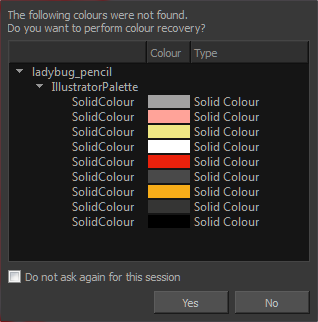
The colour palette used to create the AI or PDF file is imported and a new palette is created under the imported file’s name.
To learn about the Support CMYK in PDF/Illustrator Import option, refer to the Preferences Guide.







