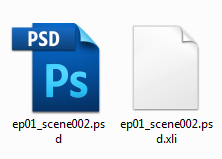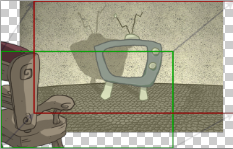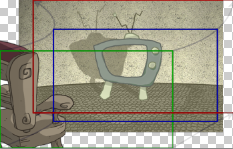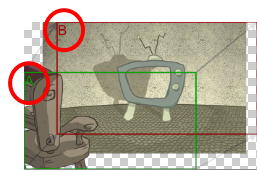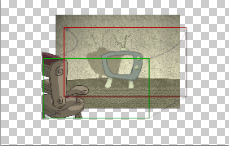Exporting a Layout
Before exporting a layout, all the elements must be well positioned. For example, if you plan to include a camera movement in this scene, you should also set this up, as you can export the camera keyframes to generate a clear and complete layout.
You can also create all the layouts for your production in the same Harmony project which can be imported later on when you start each scene’s project. This will help set up the scene and begin its creation. You can use these layout PSD files to create the background art of each scene and make sure everything is correctly framed and at the right size. Finally, you can also have a layer with a drawing of the rough poses of the character or action and generate your layout posing from there.
For more information, refer to Scene Setup and Animation Paths and the Drawing chapter in the Paperless Animation Guide.
Before exporting your scene as a layout, position your background elements, and everything you need as a reference in your scene, including a camera movement.
| 1. | From the top menu, select one of the following: |
| ‣ | File > Export > Layout Image to export all the elements in your scene to the layout PSD file. |
| ‣ | File > Export > Layout Image from Selection to export only the elements. |
The Export Layout Image dialog box opens.
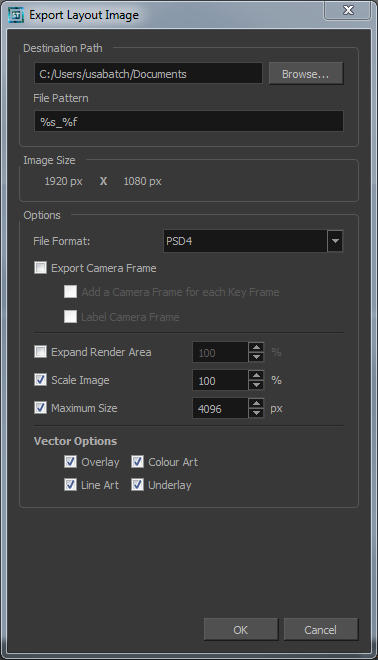
| 2. | In the Export Layout Image dialog box, set the export parameters: |
| Parameter | Description | |||
| Destination Path | Use the Browse button to select a location to save your layout and name the resulting PSD file. | |||
| File Pattern: Automatically puts the name of the scene and/or the frame number in the name of the file you create. | ||||
| Image Size | The size of the PSD image file that will be exported. The resulting image will be 72 dpi as the standard television resolution and its size in pixel will fit your scene resolution settings. i.e HDTV, NTSC, PAL, etc. Note that if you have a camera movement going over the normal camera frame limit, for example a pan, the image will be bigger. | |||
| Options | File Format: Lets you select the format to export your layout. | |||
| Export Camera Frame: This option is disabled by default. You can enable it to export an additional layer to your PSD file displaying the camera frame on it. | ||||
|
Add a Camera Frame for each Key Frame: This option is disabled by default, meaning that if you have a camera movement with more than a starting and an ending point, only these positions of the camera frame will appear on the camera layer of the exported layout PSD file. You must enable this option if you need to the in-between keyframes to also be displayed.
|
||||
|
Label Camera Frame: Adds the camera position label in the top corner of the camera frames. The camera label is a single alphabet letter determining the order of the camera frame position.
|
||||
|
Add Border to Layout: This option is disabled by default, meaning the layout image will take the complete PSD area, cropped at the very edge of the canvas. You can enable this option to add a transparent area all around the layout. You must setup the size of this area by using the Scale field lower. The resulting image will be larger.
|
||||
|
||||
|
Adjust Scaling Factor: This option is enabled by default, meaning that when you have a camera zoom movement, the size of the layout image will be adjusted accordingly. The resulting percentage will be calculated following the maximal camera zoom value appearing in the layout. This allows the image to be exported at an appropriate resolution, preventing the layout image from appearing pixelated or blurry when the camera zoom occurs. You can disable this option to export the image layout at the normal size. |
||||
|
||||
|
Vector Options: If you export one or more vector-based drawing layers in your layout image, you have the option to export only the drawing layers you want. Enable or disable the following options to export or prevent the export of the corresponding art layers. |
||||
|
||||
|
||||
|
||||
|
| 3. | Click OK to validate the settings and export a PSD file of your layout. |
The resulting image is a PSD file with one or two layers, each of which is contained in a corresponding group. These groups make the layout PSD file ready for a multilayer PSD import.
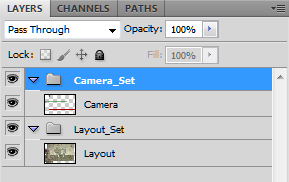
The Camera_Set group contains the camera drawing layer. If you selected the Export Camera option, this group and layer appear in your layout image.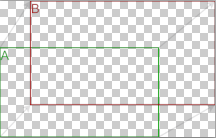
The Layout_Set group contains a merged drawing layer of all the content of your scene’s first frame when you exported the layout image.