Adding Extra Drawings
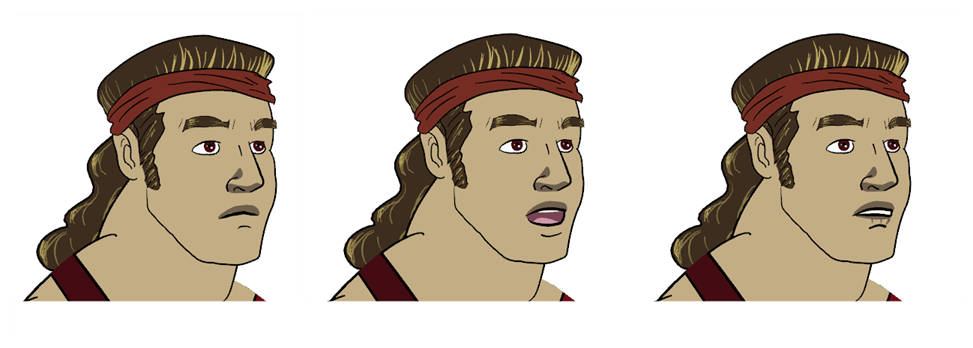
Your break down is now complete. You can move on to adding extra drawings your character needs, such as principal hand positions and mouth shapes. If you ever forget to add extra drawings in your main character's template, you can easily add them later.
| 1. | In the Timeline view, expand the master peg by clicking the Expand  arrow. arrow. |
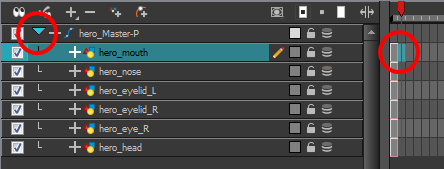
| 2. | In the Timeline view, select the cell where you want to add a new drawing. If you want to duplicate the current drawing and work from it, you can select Drawing > Duplicate Drawings or press Alt + Shift + D. |
A new drawing is created in the selected cell and automatically extended to the next one. The new drawing is a duplicate of the one that was selected so it contains a duplicate of the art. You can modify it to create your new drawing or delete its contents in the Camera or Drawing view and start from scratch.
| 3. | In the Tools toolbar, select a drawing tool for drawing your extra part. |
| 4. | In the Camera or Drawing view, draw your new drawing. |
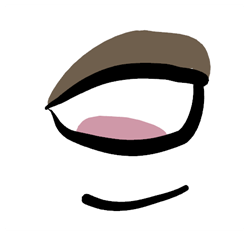
| 5. | Using the Select |







