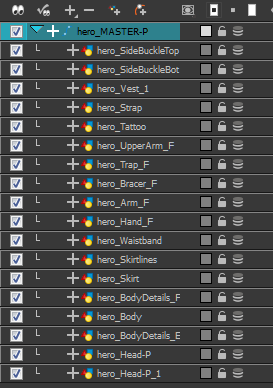Adding the Master Peg
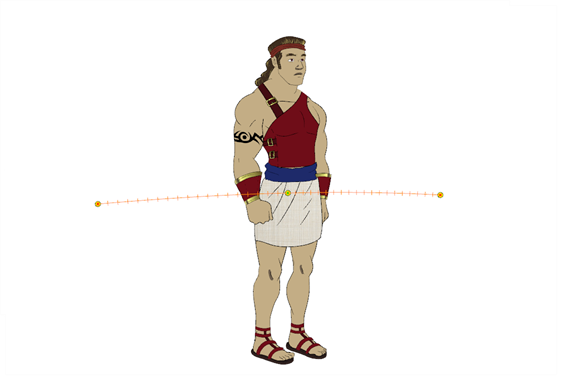
When you animate your character, you will probably need to resize and reposition it to fit your scene. When you need to scale down or move your character, it is a good idea to hook (attach) the whole puppet to a trajectory.
Attaching your puppet to a peg will allow you to scale it and reposition it without having to do this to the different parts and pieces. Only one layer will contain the position information, which makes your animation easier to modify and control.
| 1. | In the Timeline view, select the top layer to parent a peg to it. You need to select a layer to be able to add a peg to your scene. Unless you use the Display All mode from the Display toolbar, you will get an error message if you try to add a peg without any selection. |
| 2. | In the Timeline view, click on the Add Peg |
A new peg is added to the timeline as a parent of the selected layer.
| 3. | Name the new peg Master plus the character's name. |
| 4. | In the Timeline view, select all the layers you want to attach to your new peg. Remember that one item is already parented to that peg. |
| 5. | Drag your selection ON to the peg layer to parent all your character's pieces to the peg. If your layers are added above the already parented layers, move that parented layer back on top of the layer stack. |