Onion Skin Toolbar
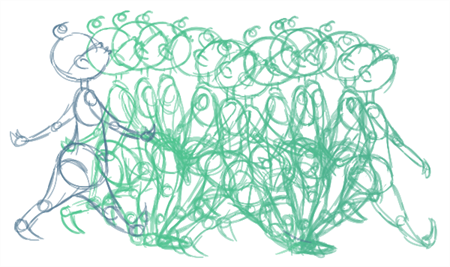
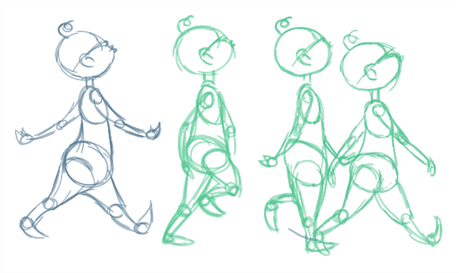
In the Drawing view, you can set up your onion skin to display marked drawings only, in the same way that you flip through your drawings marked as key, breakdown or in-between drawings—see Drawing Identification
| 1. | From the top menu, select Windows > Toolbars > Onion Skin. |

| 2. | In the Tools toolbar, click the Show Onion Skin |
| 3. | In the Timeline view, pull on the blue arrows to extend the number of drawings displayed in the onion skin preview. |
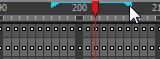
| 4. | In the Onion Skin toolbar, enable the markers you want to see in your Onion Skin preview. |
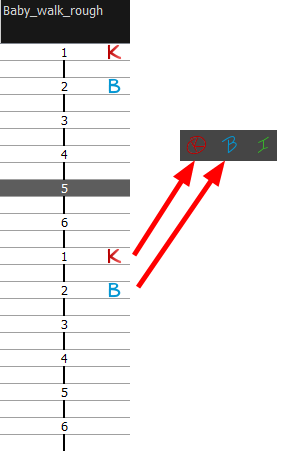
You might need to refer to previous and next drawings in other layers than the current one.
| 1. | In the top menu, select Windows > Toolbars > Onion Skin. |

| 2. | In the Tools toolbar, click the Onion Skin |
| 3. | In the Drawing view, click the Light Table |
| 4. | In the Timeline view, pull on the blue arrows to extend the number of drawings displayed in the onion skin preview. |
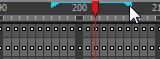
| 5. | In the Onion Skin toolbar, enable the Enable Onion Skin in Other Elements option. |
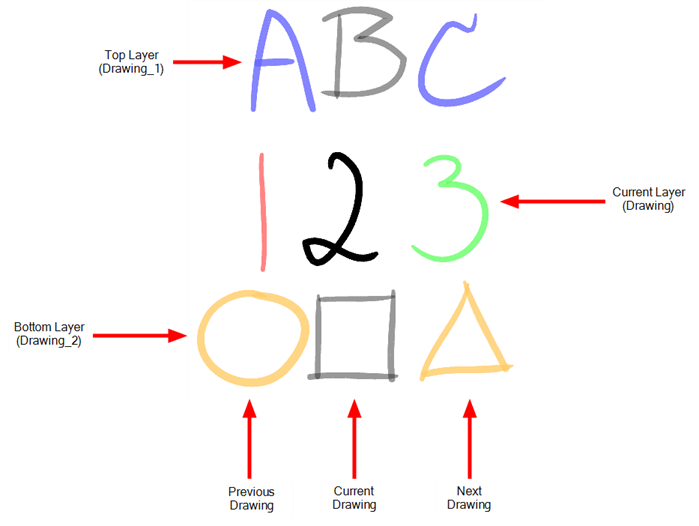
| ‣ | The current layer is displayed by default in shades of green and red. |
| ‣ | Drawings in timeline layers above the current layer are displayed by default in shades of blue. |
| ‣ | Drawings in timeline layers below the current layer are displayed by default in shades of yellow. |







