Pencil Editor Options
When you select the Pencil Editor tool, its properties and options appear in the Tool Properties view.
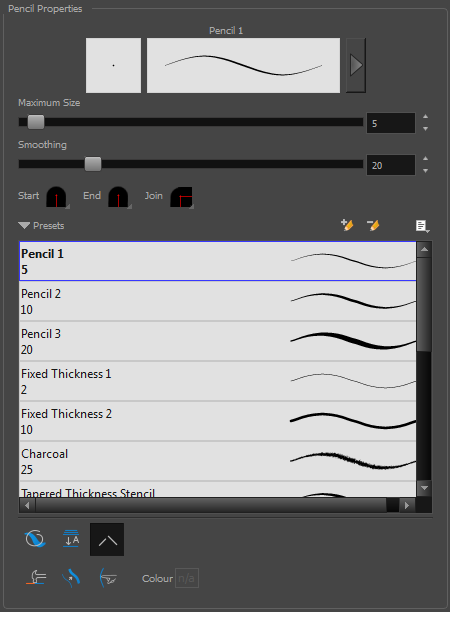
Choose between the Lasso ![]() and Marquee
and Marquee ![]() options to change the selection style of the tool.
options to change the selection style of the tool.
| • | Click and hold Alt to temporarily switch from the current mode to the other. |
This is where you set the minimum and maximum sizes of your drawing tool which will produce the thick and thin effect on your stroke. This works with the pressure sensitivity of a pen tablet.
| ‣ | Maximum and Minimum Size: Defines the maximum and minimum width of the stroke. |
| ‣ | Smoothing: Defines the number of control points added to the centre line. |
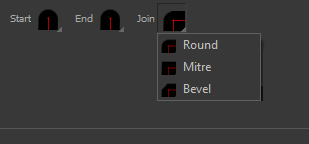
You can adjust the start, end, and joint style of a selected pencil line.
| • | Start: Lets you select the style of the start tip, which is the first tip you drew. You can choose between Round or Flat style. |
| • | End: Lets you select the style of the end tip, which is the last tip you drew. You can choose between Round or Flat style. |
| • | Join: Lets you select the joint style. The joints are where the line curves abruptly. You could also define the Join style as the corner style. You can choose between Round, Mitre and Bevel style. |
To work with Pencil line presets, see Working with Pencil Presets.
To work with Pencil Line Texture, see Pencil Line Texture
The Smooth![]() operation lets you smooth out selected drawing strokes and remove extra points.
operation lets you smooth out selected drawing strokes and remove extra points.
| ‣ | From the top menu, select Drawing |
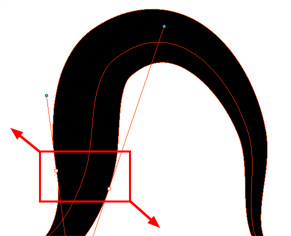
The Pump Pencil Pressure ![]() option is used to increase the line thickness of a selected area on a pencil line.
option is used to increase the line thickness of a selected area on a pencil line.
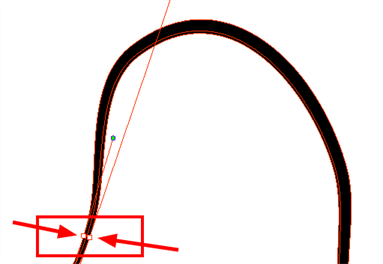
The Deflate Pencil Pressure ![]() option is used to decrease the line thickness of a selected area on a pencil line.
option is used to decrease the line thickness of a selected area on a pencil line.
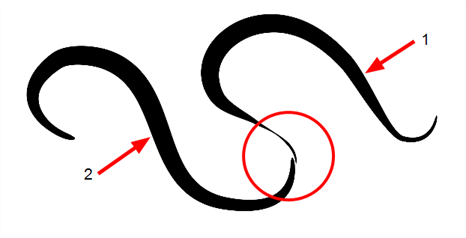
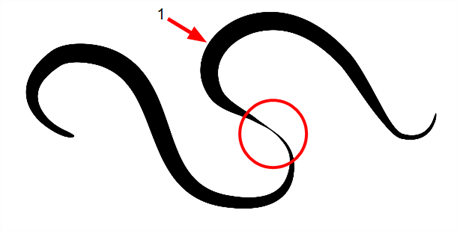
Pencil lines are central vector lines and it might be difficult to match pencil line’s tips properly to align them and make it look like it is one single line. With the Select tool, you can select several pencil lines and merge them as one single object using the Merge Pencil Lines ![]() option. The ends of your lines are adjusted to form one single line.
option. The ends of your lines are adjusted to form one single line.
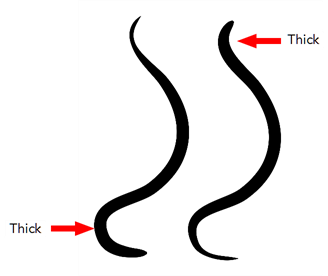
The Reverse Pencil Thickness ![]() option inverts the thick and thin section on a selected pencil line. This option will take the thickest size on the line and apply it to the thinnest, and it will apply the thinnest to the thickest.
option inverts the thick and thin section on a selected pencil line. This option will take the thickest size on the line and apply it to the thinnest, and it will apply the thinnest to the thickest.







