Modifying Layers and Columns
Once you add
You can change the order of your elements in the
The Element Manager lets you add, delete or modify elements (drawing folders) in your scene. If you have drawing folders that are not linked to a column in your scene, use the Element Manager to delete them if needed.
| 1. | In the Timeline view, double-click on the name of the layer to rename. |
| 2. | In the Name field, rename the layer and press Enter/Return. |
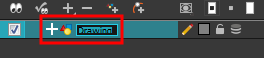
| 1. | In the Timeline view, double-click anywhere on the layer except the layer name to rename. |
The Layer Properties editor opens.
| 2. | In the Name field, rename the layer. |
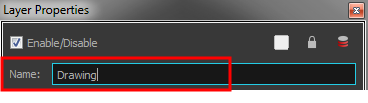
| 3. | Click Close. |
| 1. | In the Xsheet view, double-click on a column name. Do not click on the drawing folder name that the column is linked to (this also appears in the column header just below the column name). |
The Drawing dialog box opens.

| 2. | In the Name field, rename the column. |
| 3. | Click OK. |
| 1. | In the Timeline view, select the layers to move. |
| 2. | Drag the selection to the new location. |
| 3. | Do one of the following: |
| ‣ | Drop the selection on an existing layer to make it a child of another element layer. |
| ‣ | Drop it between the existing layers. Timeline layers that are located above the selection are displayed in front it. Layers located under it in the Timeline View are displayed behind it. |
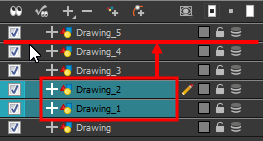
| 1. | In the Xsheet view, click on the column’s header with the middle mouse button. |
| 2. | Drag the column to its new position. |
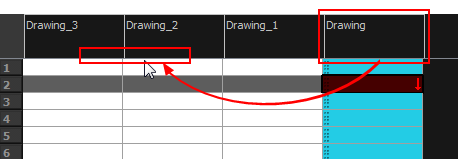
| ‣ | From the top menu, select Scene > Element Manager. |
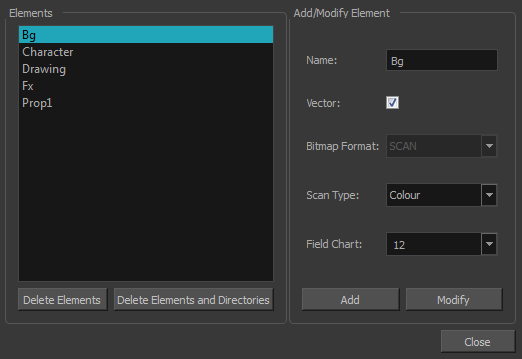
|
Interface Element |
Action |
|
Elements |
Displays a list of the elements contained in your scene. |
|
Delete Elements |
Deletes the selected elements. |
|
Delete Elements and Directories |
Deletes the selected layer, as well as its directories (drawing folder). |
| Add/Modify Element | Use this area to add or modify an element. |
|
Name |
Type a new name in this field to create an element or to rename the selected element. |
| Vector | Check this box if the new element is a vector drawing or if you want to enable the parameters on the selected element in the Elements list. |
| Bitmap Format | Select the file format of the bitmap layer from the drop-down list |
| Scan Type | If you are planning to scan elements with the Toon Boom Harmony Scan module, select the scan type from the drop-down list. |
| Field Chart | If you are importing traditional animation, select the size of the paper on which the animation was drawn. |
| Add | Creates a new element with the current parameters entered in the Add/Modify Element section. |
| Modify | Applies the parameter changes made to the selected element. |







