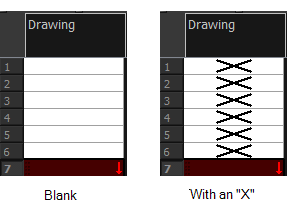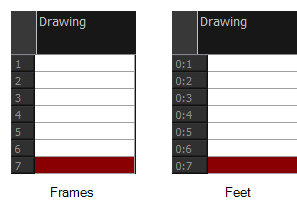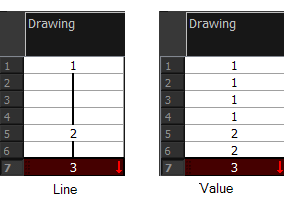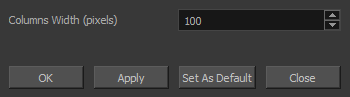Modifying the Look of the Column
In Harmony, you can modify the way the column displays drawings, empty cells and the column width.
You can modify the following elements:
 How to modify column width
How to modify column width
|
1.
|
In the Xsheet view, select any column to modify the width. |
|
2.
|
From the Xsheet view menu, select View > Set Columns Width. |
The Xsheet Column Width dialog box opens.
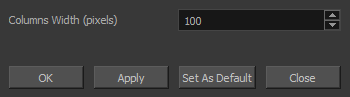
|
3.
|
In the Column Width field, enter the desired width in pixels. |
|
‣
|
Click OK to validate and close the dialog box. |
|
‣
|
Click Apply to validate the operation and keep the dialog box opened to adjust the next column’s width. |
|
‣
|
Click Set As Default to create all the new columns to this width. |
|
‣
|
Click Close to cancel the operation. |
|
5.
|
To restore all columns to the default value, in the Xsheet View menu, select All Columns to Default Width. |