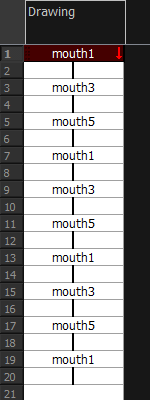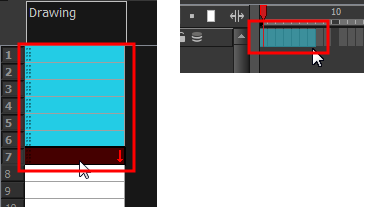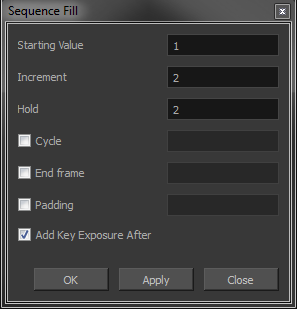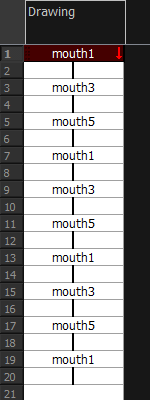Filling a Selection with a Sequence
You can create a numbered sequence over a selection. The sequence can be forward, backward, single, double or higher increment, as a cycle, and so on. The sequence can be over one cell, a cell range in one or more columns, or one or more columns.
 How to fill a selection with a sequence
How to fill a selection with a sequence
|
1.
|
In the Xsheet or Timeline view, select a cell range. |
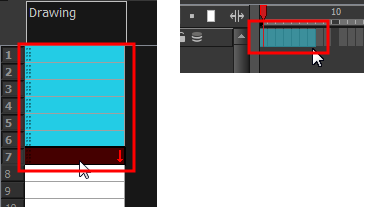
|
2.
|
Do one of the following: |
|
‣
|
From the top menu, select Animation > Cell >Sequence Fill. |
|
‣
|
In the Timeline view, right-click and select Exposure > Sequence Fill. |
|
‣
|
In the Xsheet View toolbar, click the Sequence Fill button (you may have to customize the toolbar to display it). button (you may have to customize the toolbar to display it). |
|
‣
|
Press Ctrl + M (Windows/Linux) or ⌘ + M (Mac OS X). |
The Sequence Fill dialog box opens.
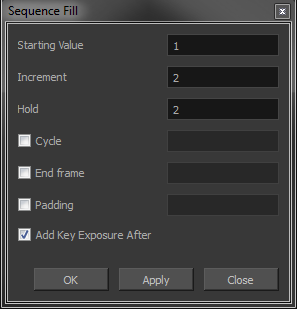
|
3.
|
In the Starting Value field, type the first number in the sequence. |
|
4.
|
In the Increment field, type the number by which the drawing number will increase from frame to frame. For example, an increment of 1 is used in this sequence:1-2-3-4; this sequence increments by 2: 1-3-5-7; and this one, by -2: 8-6-4-2. |
|
5.
|
In the Hold field, select an exposure holding value. |
|
6.
|
Select the Cycle option if you want a cycle; enter the number of cells for this cycle’s duration. |

If you choose a two-cell hold, a cycle of three drawings will last for six cells.
|
7.
|
If you selected a larger range than the amount of frames needed, select the End Frame option and type the last frame needed. |

|
8.
|
If you want to have more than one digit in your numbers such as “001” instead of “1”, select the Padding option and add as many pound signs (#) as digits needed. In the field, you can type a letter or word to add before the drawing number. |

|
9.
|
To insert a keyframe in the frame following the last cell in the selection, select the Add Key Exposure After option. Otherwise, leave it deselected. |