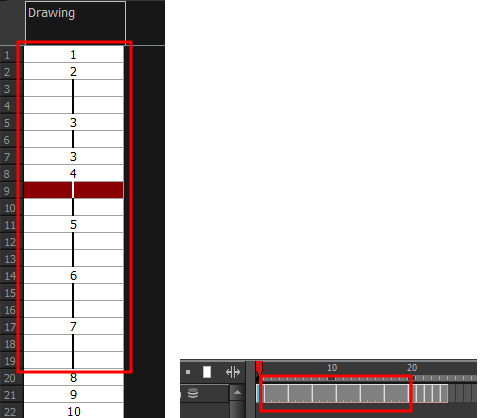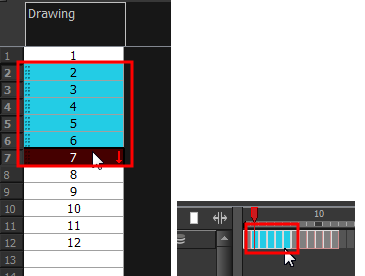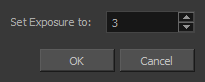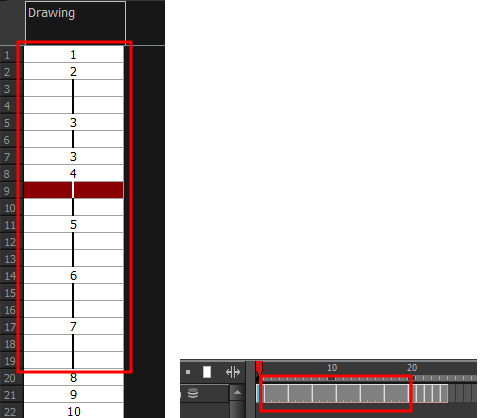|
1.
|
In the Timeline or Xsheet view, select the cell range on which you want to set the exposure. |
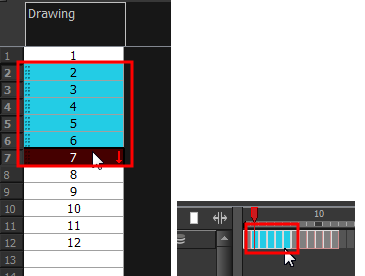
|
2.
|
Do one of the following: |
|
‣
|
From the top menu, Animation > Cell > Set Exposure to > Set Exposure to 1, 2, or 3, or Set Exposure. |
|
‣
|
In the Xsheet view, right click and select Exposure > Set Exposure to > Set Exposure to 1, 2, or 3, or Set Exposure. |
|
‣
|
In the Timeline View toolbar, click one of the Set Exposure     buttons (you may have to customize the toolbar to display them). buttons (you may have to customize the toolbar to display them). |
|
3.
|
In the Xsheet view, right-click and select Exposure > Set Exposure to > Set Exposure to 1, 2, or 3, or Set Exposure. |
If you chose the Set Exposure option, the Set Exposure dialog box opens.
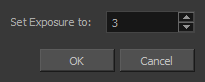
|
4.
|
Type the number of frames you want the drawings to display and click OK. |
The new timing is displayed in the Xsheet view.