Global Lock
Harmony Network has a lock system, referred to as Global Lock, for the different scenes and scene assets. As all the data on the server can be accessed directly and modified from any client machine by default, the scenes are locked. The users must obtain the rights to modify scenes in order to save their work onto the server.
Only one user at a time can modify a scene. Once a scene is opened on a client machine, other users can only open the scene in read-only mode; they will not be able to save any modifications.
The Global Lock has three levels:
| • | Get rights to modify the scene |
Allows the user to modify the selected version of the scene and have access to the version manager during the opened session.
| • | Get rights to modify the scene version |
Allows the user to modify the currently selected scene version, but locks access to the version manager during the opened session.
| • | Get rights to modify the scene assets |
Automatically gets all the edit rights for the selected version of the scene. This option is only recommended if you are certain that the selected scene cannot be opened for editing by several users at the same time. Large studios should avoid this option.
These three levels of locking are available from the Database Selector when the user logs into Harmony. From there you can select a scene and obtain the rights to modify it by enabling the desired lock option check boxes.
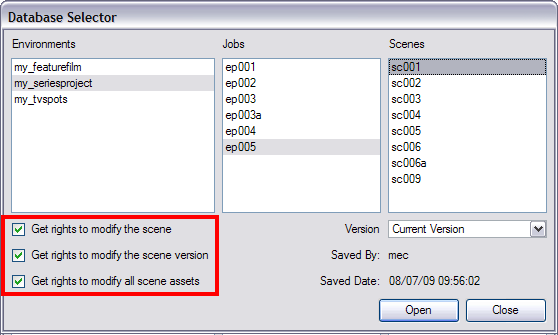
There are several different ways to obtain the rights to modify the scenes. It can be done when the user loads a scene from Harmony, inside the application once the scene is loaded, or when an environment, job or scene is created using the Control Centre module.
Acquiring Rights to a Scene Once it is Loaded
If you opened a scene for read only, but realize that you will need to modify it, you can easily acquire the necessary rights without closing and reloading the scene.
To set the scene's rights after the scene is loaded:
| ‣ | In the top menu, select File > Rights to Modify Scene or Rights to Modify Scene Version. |
Related Topics
| • | Locking Drawings |
| • | Palette Lists and Palettes Lock |