Module Library View
If you need to add new effects and other modules to the Network view, you will need to get them from the Module Library.
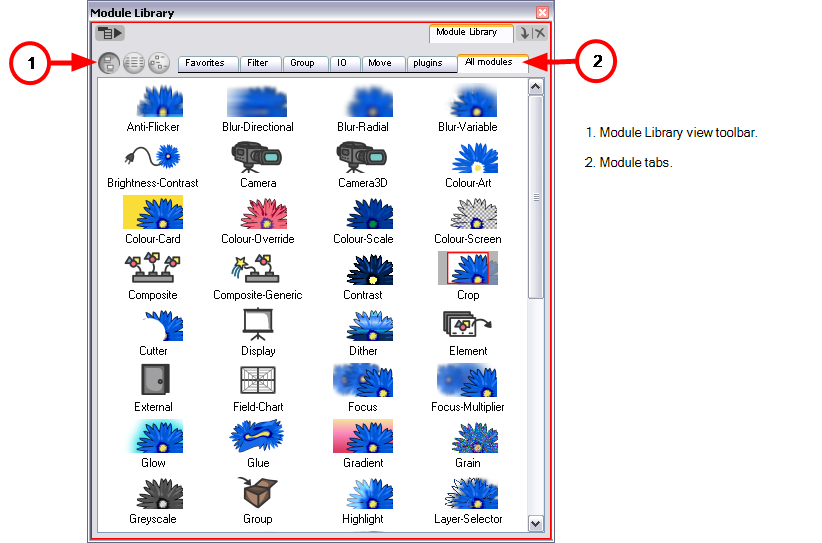
When you create a new project in Harmony, the default network that appears in the Network view looks similar to the diagram below.
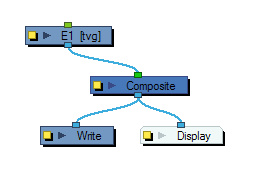
Module Library View Toolbar
In the Module Library View toolbar, you can switch the display mode of the effect icons:
| • |
|
| • |
|
| • |
|
Module Tabs
The Module Library is conveniently broken up into several sections or tabs:
| • | Favorites |
Includes the most common modules.
| • | To add extra modules to the Favorites tab, select any module from any other section and drag it onto the Favorites tab. |
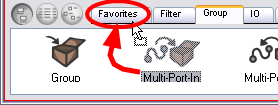
| • | Filter |
Includes effect modules, such as blurs.
| • | Group |
Includes modules used for grouping, like Group modules and Multi-Port modules.
| • | IO |
Includes Display, Drawing, Write and Note modules.
| • | Move |
Includes modules used to change elements over time, like Peg modules, as well as certain transformations.
| • | Plug-ins |
Includes plug-in modules.
| • | All modules |
Lists all of the modules available.
Related Topics
| • | Importing a Module |