General
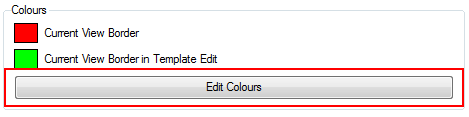
Colours
You can change the default colours of the deformation controls in the Preferences panel.
To change the deformation control colours:
| 1. | In the Preferences Panel, under the General tab, click Edit Colours. |
The Colours dialog box opens.
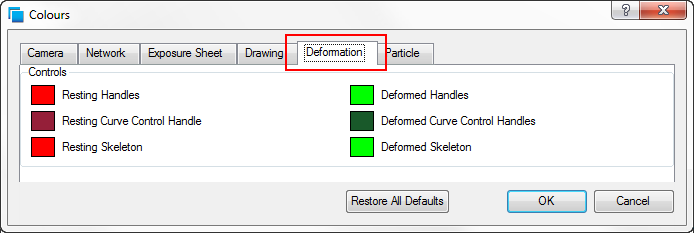
| 2. | In the Colours dialog box, select the Deformation tab. |
| 3. | Click the colour pot of the control whose colour you want to change. |
The Select Colour dialog box opens.
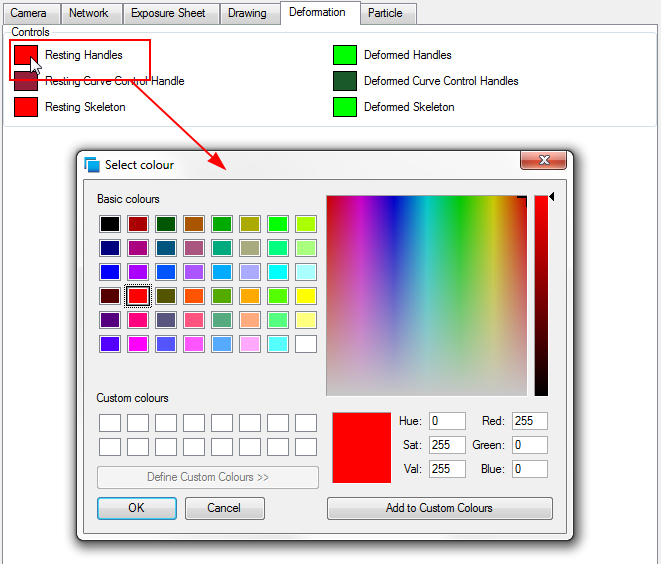
| 4. | Select a new colour and click OK. |
| 5. | Click OK once again to exit the Colour dialog box. |
You can click Restore All Defaults to go back to the default colours.
Related Topics
| • | Deformation Preferences |
| • | OpenGL |
| • | Deformation |
| • | Displaying the Deformation Controls |