Column List
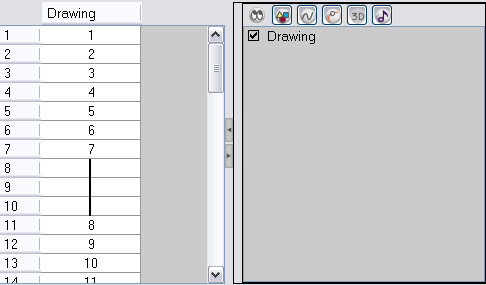
The Column List section allows you to show and hide columns from your Xsheet view.
You can use the Column List to show or hide individual columns or hide an entire column type (drawing or function) from your Xsheet view. By default, the Functions section is hidden.
To display the Column List section:
|
1.
|
In the Xsheet view, click on the Expand button located on the right side of the main section to show the Functions section. Click on the same button to collapse it. You can also use the Show Column List  button in the Xsheet View toolbar. button in the Xsheet View toolbar. |
|
‣
|
In Harmony Xsheet, you can also go to the Xsheet View menu and select View > Show Column List. |
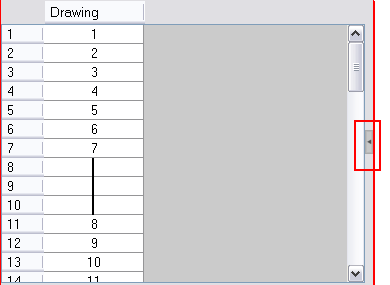
|
2.
|
Click on the Expand button on the right side of the Functions section to display the Column List section. |
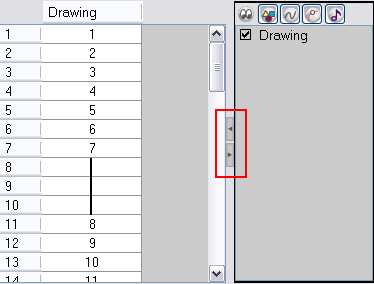
The types of columns that you can show or hide by clicking on the buttons are:
|
•
|
 Drawing columns Drawing columns |
|
|
•
|
 3D rotation columns 3D rotation columns |
|
|
•
|
 Function columns Function columns |
|
|
•
|
 Sound columns Sound columns |
|
|
•
|
 3D path columns 3D path columns |
|
|
•
|
 Annotation columns Annotation columns |
|
For more information regarding column types, please refer to the Toon Boom Harmony User Guide.
You can also show/hide columns by checking or unchecking the column name under the Show/Hide icon  . You can use various combinations of the column type buttons and Show/Hide check boxes to reduce the amount of visual clutter in your Xsheet.
. You can use various combinations of the column type buttons and Show/Hide check boxes to reduce the amount of visual clutter in your Xsheet.
Related Topics
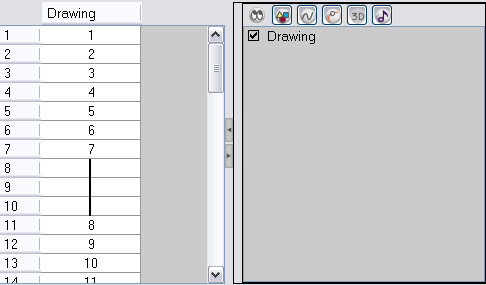
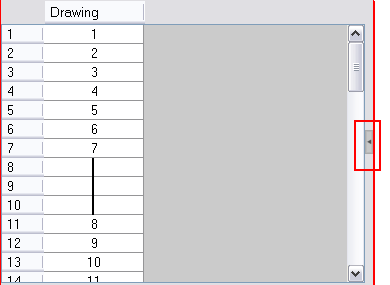
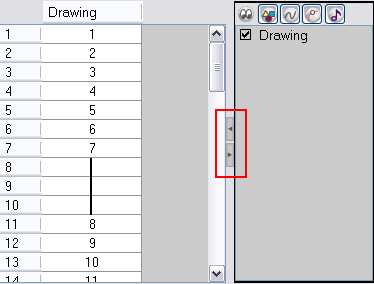
![]() . You can use various combinations of the column type buttons and Show/Hide check boxes to reduce the amount of visual clutter in your Xsheet.
. You can use various combinations of the column type buttons and Show/Hide check boxes to reduce the amount of visual clutter in your Xsheet.