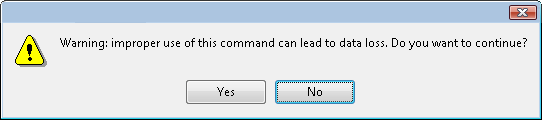Locking Drawings
The drawings are stored on the server database providing access to them from every client machine. They are locked to avoid different users from modifying the same drawings simultaneously. Only one person at the time can get the rights to modify them. The drawings' rights are independent from the scene's rights because in a production rush, two users may need to work on the same scene to finish painting the drawings faster. One user will get the rights for one set of drawings, and the second user the rights to another set of drawings. This prevents work from being duplicated.
Edit Drawings Mode
When enabled, the Edit Drawings mode gives you the right to modify drawings, as well as create new drawings by drawing directly on an empty cell. This mode is enabled by default when you open a scene version with the rights enabled.
To enable the Edit Drawing Mode:
|
1.
|
From the top menu, select Edit > Edit Drawing Mode. |
Get Rights to Modify Drawings
When you disable the Edit Drawing Mode, you can use the Get Rights to Modify Drawings option on a selection of specific drawings. This is proven useful when, for example, many users are working on the same scene during the ink and paint process and they want to split the drawings to paint between them.
To get the rights on a selection of drawings:
|
1.
|
Make sure that the Edit Drawing Mode is disabled. |
|
2.
|
In the Xsheet view, select the drawings you want to edit. |
|
3.
|
Select Edit > Get Rights to Modify Drawings or press [Alt] + [L]. |
Releasing the Rights to Modify Drawings
Once you get the rights to modify drawings, you can release these rights if necessary.
To release the rights on a selection of drawings:
|
1.
|
In the Xsheet view, select the drawings you want to release. |
|
2.
|
Select Edit > Release Rights to Modify Drawings or press [Alt] + [Shift] + [L]. |
Releasing Rights if your System Crashes
If your system crashes and the drawings remain locked, you can force the release of the rights.
Use this option carefully; data loss may occur if the scene is currently open and being edited by another person. Verify that no one else is using the scene prior to forcing the release of the drawings' rights.
To force the release of the rights of locked drawings:
|
1.
|
In the Xsheet view, select the drawings you want to release. |
|
2.
|
Select Edit > Force Release Rights to Modify Drawings. |
A Warning dialog box opens.
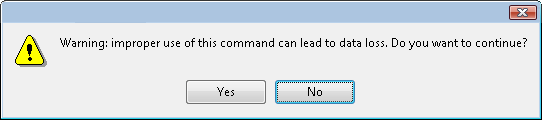
|
•
|
Click Yes if you want to continue to force the release. |
|
•
|
Click No if you want to cancel the force release. |
Read Changed Drawings
Since the drawings are stored on the server, you might at times need to refresh the drawings that are displayed in your scene.
To read changed drawings:
|
‣
|
Select File > Read Changed Drawings. |
Related Topics