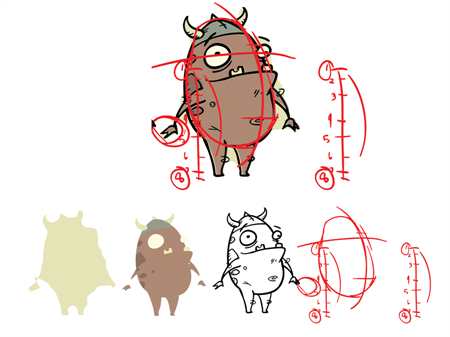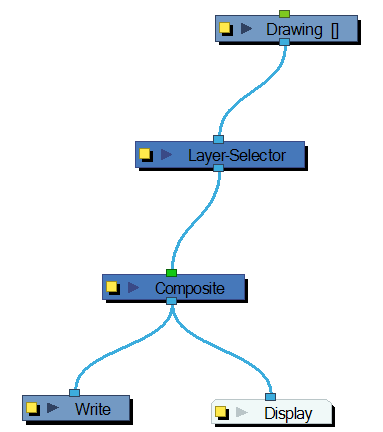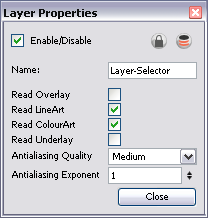Layer Selector
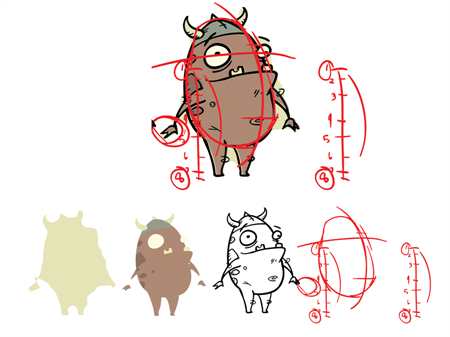
Use the Layer Selector effect to isolate and display one or several drawing layers:
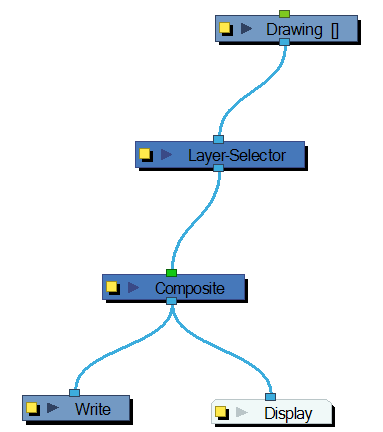
Use the Layer Selector editor to select the desired layers.
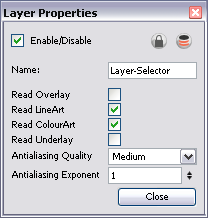
|
•
|
Antialiasing Quality: Smoothness setting applied to the selected layers. Choose from Low (no antialiasing), Medium Low, Medium and High (extensive antialiasing). The higher the quality of the chosen setting, the greater the amount of antialiasing that is applied. Higher quality images require more time to render and more memory from your system. |
|
•
|
Antialiasing Exponent: Controls the amount of area around the selected layers edges that is used in the antialiasing process. A higher value uses less area, resulting in sharper edges, while a lower value uses more area, resulting in softer edges. If the Antialiasing Quality value is set to Low (no antialiasing), this value is ignored. |
Related Topics