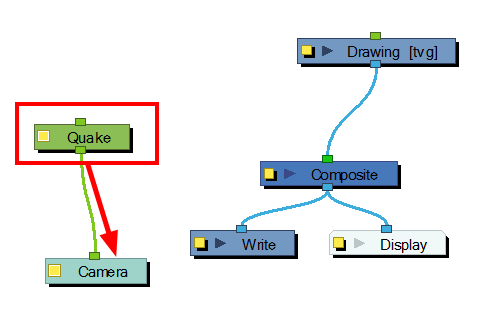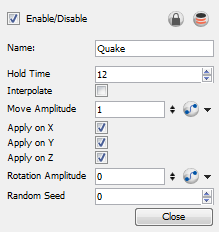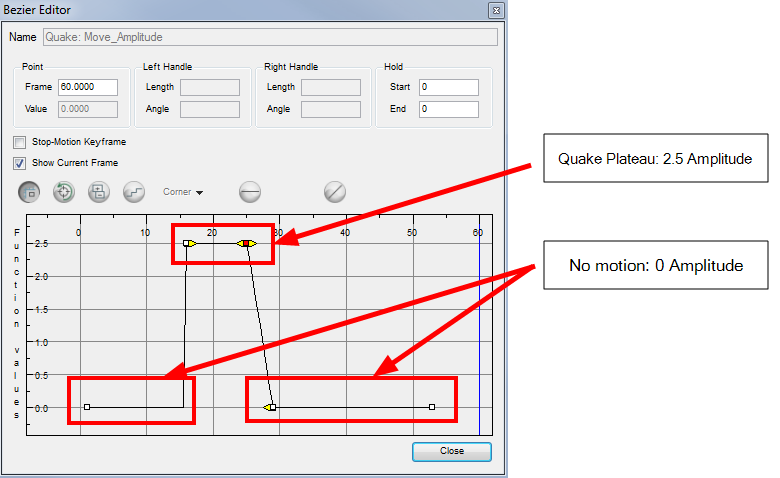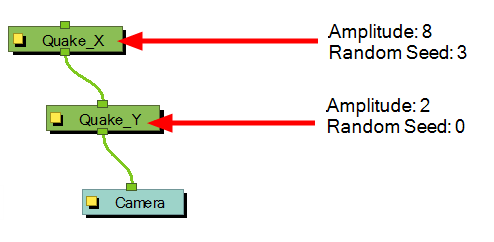Animating a Camera Shake using the Quake Module
One very common camera move you will do is a camera shake. You can use the Quake module to generate an automated quake instead of manually entering random keyframes. This way, can simulate the shock of something heavy falling on the ground, an earthquake or a strong vibration.
To use the Quake module:
|
1.
|
From the Module Library view, drag a Quake module and drop it in the Network view. |
|
2.
|
If you do not have a Camera module already, from the Module Library view, select a Camera module and drop it in the Network view. |
|
3.
|
Connect the Quake module to the Camera module. |
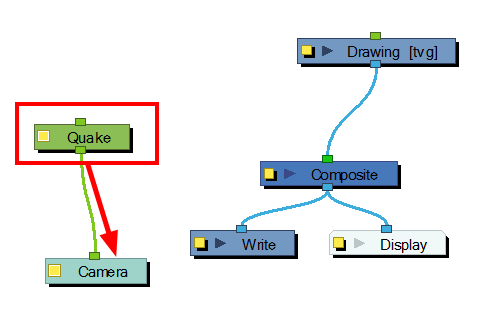
|
4.
|
Click on the Quake module's square yellow button to open the Quake Properties. |
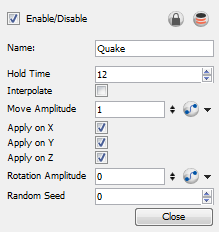
|
5.
|
In the Quake Properties window, adjust the following parameters: |
|
‣
|
Hold Time: Enter the number of frames you want one of the quake vibrations (position) to hold for. Most camera shakes are done in a single frame (1) or double frame (2). |
|
‣
|
Interpolate: When this option is enabled, the system will generate an interpolation between the random values. Instead of jumping to the next position, it will slowly progress forwards to the next position. It is the same principle as Stop-motion keyframes and Motion keyframes. |
|
‣
|
Move Amplitude: This is the strength of the quake. The higher the value, the stronger the quake. If the value is set to 0, there will not be any motion. To have the motion start and stop at a specific frame during the scene, you can create a function curve and animate the amplitude over time. Simply click on the Function button to generate the function, then click on it again to open the Function Editor.
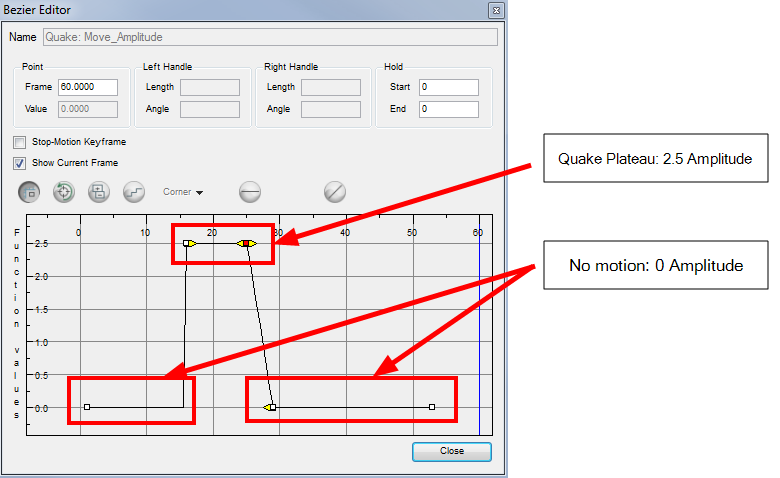 |
|
‣
|
Apply on X: When this option is enabled, the quake will be applied to the X-axis. |
|
‣
|
Apply on Y: When this option is enabled, the quake will be applied to the Y-axis. |
|
‣
|
Apply on Z: When this option is enabled, the quake will be applied to the Z-axis. |
|
‣
|
Rotation Amplitude: When the value is higher than 0, a rotating quake will be applied. The higher the value, the stronger the quake will be. |
|
‣
|
Random Seed: Generates a different randomization pattern. If you cascade two Quake modules or more to apply a different amplitude on different axis, you can change the Random Seed value to generate a different randomization pattern. If your X quake has a strong amplitude and your Y quake a weak amplitude and you don't want them to follow the same random pattern, then set the Random Seed value of your Quake modules to different numbers. |
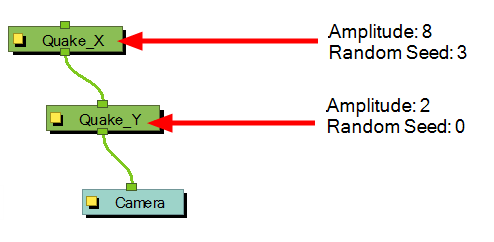
Related Topics