Previewing a Symbol in the Network View
In Harmony, when you import a symbol in your scene, you can navigate through it in the Network view.
To navigate in your Symbol:
| 1. | In the Network view, select the symbol you want to open and press [Ctrl] + [E] (Windows/Linux) or [⌘] + [E] (Mac OS X) to use the Edit Selected Symbol command. |
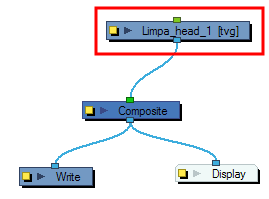
| 2. | In the Network view, inside the Symbol’s top module is the composition of your Symbol. In this example, a group module was turned into a Symbol. |
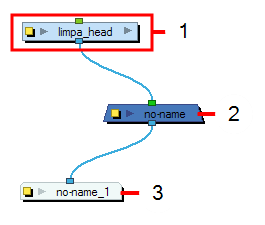
| 3. | Click the Top |
Related Topics
| • | Importing a Network Template |