Displaying Tick Marks
When working with the Annotation columns, it's useful to display tick marks on odd number frames. To display the tick marks, you must run a small script.
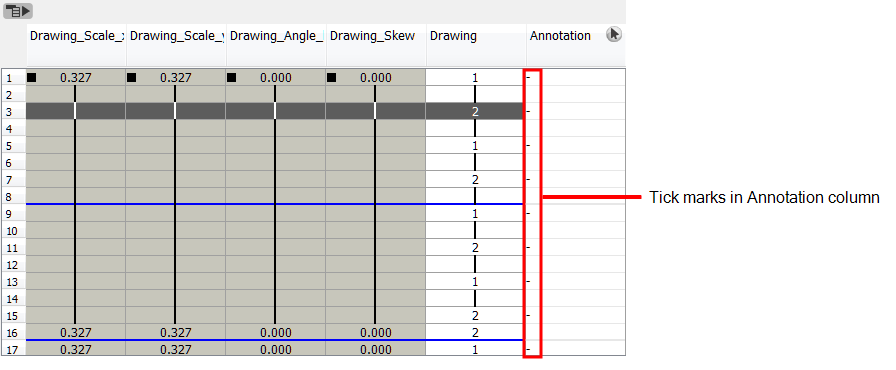
To display tick marks:
| 1. | From the top menu, select Windows > Script Editor. |
| 2. | From the Script Editor menu, select File > New Script. |
| 3. | Type in a name for your script and click OK. |
| 4. | In the File list, select the script you created. |
| 5. | In the right side of the view, type in the following script: |
function display_tick_marks()
{
preferences.setBool("XSHEET_ANNOTATION_FRAME_MARKER", true);
MessageLog.trace( preferences.getBool("XSHEET_ANNOTATION_FRAME_MARKER", false));
}
| 6. | Click Verify. |
The script is verified.
| 7. | From the File menu, select Play/Debug > Run. |
| 8. | In the Functions column, select display_tick_marks and click OK. |
Tick marks appear on odd frames in the Annotation column.
If you do not see tick marks, close and restart Harmony.
To turn off the display of tick marks:
| 1. | Follow steps 1 to 5 of To display tick marks and use the following script: |
{
preferences.setBool("XSHEET_ANNOTATION_FRAME_MARKER", false);
MessageLog.trace( preferences.getBool("XSHEET_ANNOTATION_FRAME_MARKER", false));
}
| 2. | Follow steps 6 to 8. |
| 3. | Close and restart Harmony. |