Adjusting the Line Texture Parameters
In the Brush Tool Properties view, there are a number of parameters you can use to adjust the look and feel of your textured brush.
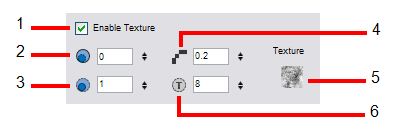
1. Enable Texture: When selected, allows your brush to draw with texture. When deselected, the brush will trace fully vector based lines.
2. Minimum Opacity: This value corresponds to the opacity of the brush when the pressure is very light. The closer to zero the value is, the more transparent the line will be.
 .
.
3. Maximum Opacity: This value corresponds to the opacity of the brush when the pressure is heavy. The closer to 1 the value is the more opaque the line will be.
4. Hardness: The hardness value corresponds to the smoothness of the line edge. The lower the value, the more blurry and smooth the line edge will be. The higher the value, the sharper the line edge will be.

5. Texture File: The Texture File button displays the texture currently in use or allows you to browse for a texture file to import. Browsing for a texture file in a brush already using texture will replace the file currently in use, although it will not replace the texture in the lines already drawn.
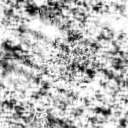
6. Texture Scale: This value changes the size of the texture file in the line. If you are using a plaid texture, the squares will be larger if you increase the value and smaller if you decrease it.
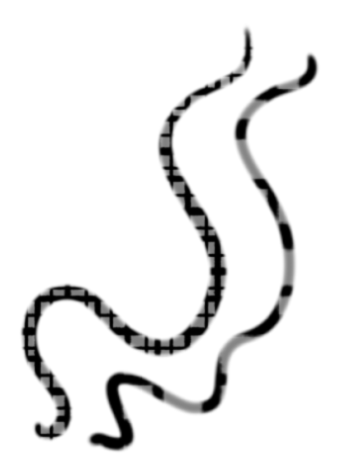
Related Topics
| • | Drawing with Line Texture |