Before exporting to Unity, you should consider what to set as your anchors.
An anchor is a point on the character that you would like to reference in the game engine during the character's animation.
- Create a new Drawing layer and rename it according to the anchor you are creating.
- Inside the Layer Properties of your drawing layer, make sure that pivot option is set to Don’t Use Embedded Pivot or Apply Embedded Pivot on Drawing Layer. The Apply Embedded Pivot on Parent Peg does not transition well to Unity and you will lose your pivot information.
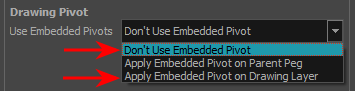
- Once this is done, you can use any of the animation tools to reposition the pivot point of your layer, such as the Rotate tool in the Advanced Animation toolbar. You should be able to see the pivot coordinates from the Layer Properties of your Drawing layer. If the pivot is not repositioned, its default place will be at the center of your Harmony scene (0,0).
- Once this is set up, select the Drawing layer and click the Toggle Anchor
 button in the Game toolbar. You can also make a multi-selection to set an anchor on multiple Drawing layers simultaneously.
button in the Game toolbar. You can also make a multi-selection to set an anchor on multiple Drawing layers simultaneously.
The Drawing layer is highlighted in red in the Timeline