Toon Boom Asset Viewer
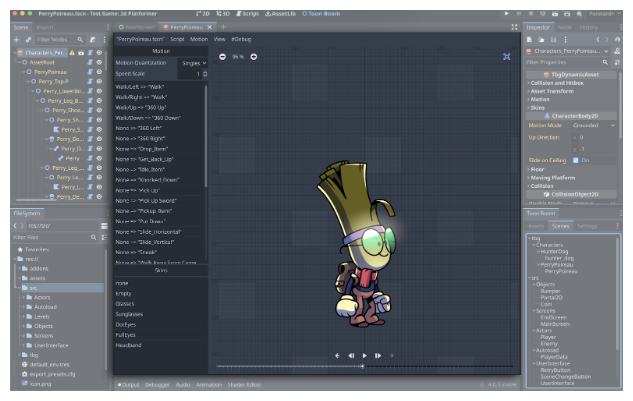
The Asset View provides the primary means to view and configure the asset for use. It provides access to animations as well as skins. It has three main sections:
-
Motions Panel
-
Preview Panel
-
Skins Panel
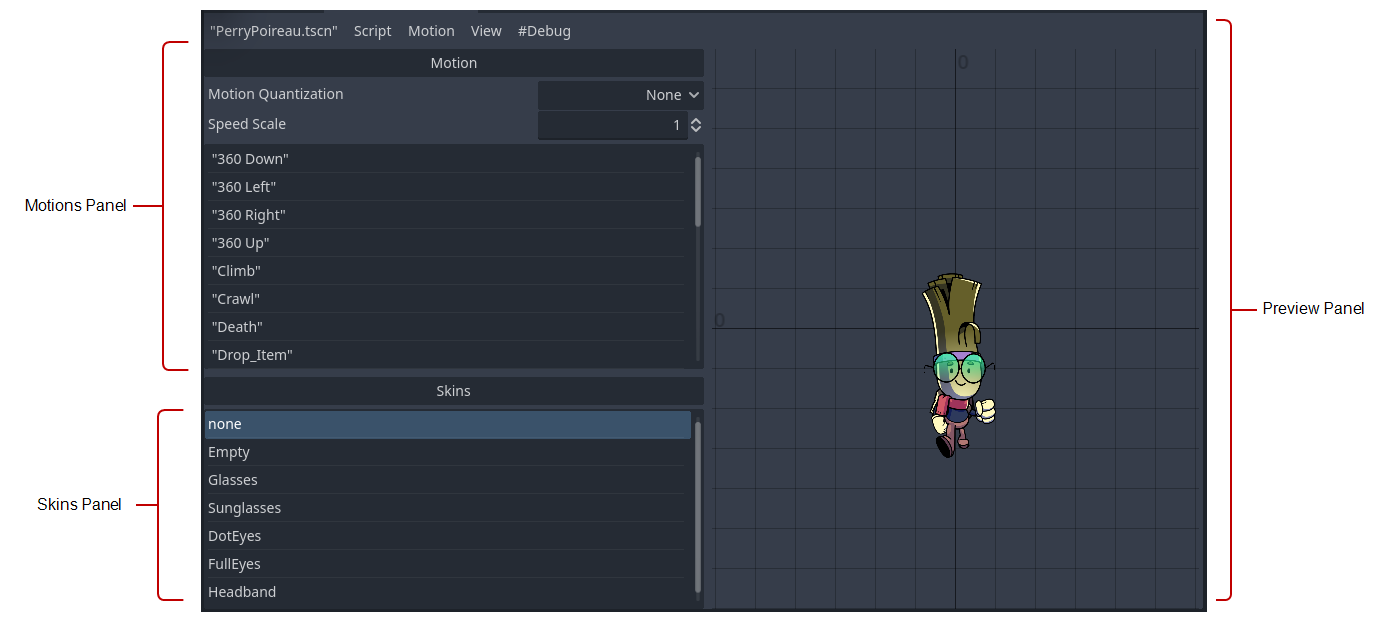
Motions Panel
This shows all the motions currently available within the game asset. Selecting an item here will cause this motion to play in the viewport, as well as exposing editable properties in Godot’s property inspector.
Skins Panel
This will show a list of available skins defined for the character within Jump, and let the user select between them. Currently there is no further configurability for imported asset skins beyond a simple selection.
Preview Panel
This is where the user will see an animated preview of the asset, along with playback controls (if a motion preset is currently selected). Some basic controls for view scaling are also present at the top of the view.