Configuring an Asset
As well as individual motion presets, there are some master settings that affect the asset as a whole. These properties can be modified by clicking anywhere in the Asset viewport to show the Asset properties in the Inspector panel
Collision and Hitbox
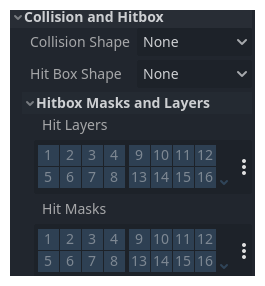
| Parameter | Description |
|---|---|
| Collision Shape | Specifies a rule to determine how this asset will appear to Godot’s 2D physics system for the purposes of collisions. |
|
None |
No collision detection (also disables automatic gravity). |
|
Box |
Use sprite rectangles as collision zone. |
|
Circle |
Use circle approximations for collisions. |
|
Capsule |
Use “capsule” approximations for collisions. |
|
Convex Hull |
Calculate convex hull for collisions. |
|
Complex Fill |
Use ‘pixel-perfect’ filled region for collisions. |
|
Complex Outline |
Use ‘pixel-perfect’ stroked outline for collisions. |
| Hit Box Shape | Rule to determine hit-box shape for triggering script events. Available options are identical to those supported by Collision Shape property. |
| Hit Box Masks and Layers |
Hit Layers determine where this shape can be detected by other shapes. Hit Masks determine which layers will be tested against this shape (layer and mask concepts are covered in more detail by Godot documentation). |
Asset Transform
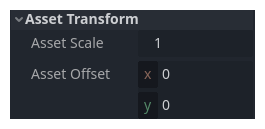
| Parameter | Description |
|---|---|
| Asset Scale | A master scale factor that will be applied to the asset internally. This is where any gross scale correction should be handled. |
| Asset Offset |
A master offset applied internally. |
Motion
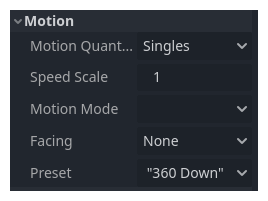
| Parameter | Description |
|---|---|
| Motion Quantization | Determines whether time values will be overridden internally to correspond to the original frame rate of any source animations. |
|
None |
Animation will be interpolated with no “snapping”. |
|
Singles |
Time will be quantized such that animation frames match source frames. |
|
Doubles |
Time will be quantized such that animation frames match alternate source frames. |
| Speed Scale | Master speed scale, can be used to adjust speed of all asset notions. |
| Motion Mode |
Determines the current mode of motion, eg, walk, run, idle etc. As well as preset options user can define more by adding custom modes in motion presets. Will override Motion if a motion preset is found to match Motion Mode (and optionally Facing). |
| Facing | Determines the current facing direction if applicable. When Motion Mode is set this will select the best matching Motion. |
| Motion | Allows direct selection of motion preset, will override Motion Mode and Facing settings to match preset. |