Optimize Palettes
The Palette tab in the Optimize Palettes dialog will only display the colour palettes that remain unused. If a colour in the palette is not being used, the palette will still be deemed necessary by Harmony.
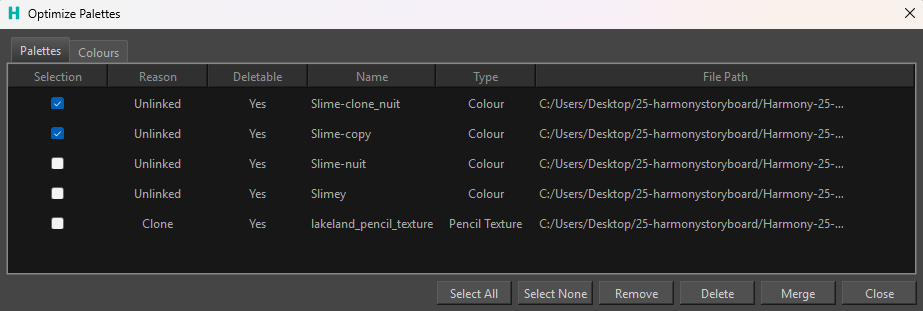
For more information on palettes see About Palettes.
The Optimize Palettes dialog will list the name of the palettes, type, file location, reason the palette is unnecessary in the scene and whether or not it is deletable. The type refers to the classification of the palette in the scene. In this column, the Optimize Palettes dialog will show whether the palette is a colour palette or pencil texture palette. The file location will show where the palette resides on the disk.
The reason column in the Optimize Palettes dialog will show why Harmony believes the palettes are unnecessary and removable from the scene. There are a variety of reasons that the palettes could be deemed unnecessary.
The following are reasons that Harmony would deem a palette removable:
-
Unused: No drawings or nodes link to any of the colours in the palette.
-
Inactive: Palettes that are not used due to all of its colours being replaced by another palette, respecting the palette order on that palette list in Harmony.
-
Clone: A duplicate of a used palette in the scene.
-
Unlinked: Palettes that exist in the filesystem, but are unlinked from palettes listed in the scene.
-
Empty: Palettes that contain no colour swatches.
-
Missing: A palette listed on a palette list can no longer be found in the project folder.
-
Empty Palette List: A special behaviour, but if a palette list is identified as “empty” (For example, all of its palettes are missing in the system) it should also be selectable and removable.
The deletable list refers to whether or not Harmony believes you can delete a palette from the disk. If the palette is absent from the scene but stored in the Job or Environment files or if it is used in another scene, the deletable column will say No. A No will indicate that Harmony deems that you can remove it from the palette list and not the disk.
Palette Actions
On the bottom of the Optimize Palettes dialog are a variety of actions which can be applied to the palettes listed.
You can select from the following actions:
-
Select All: Select all the palette on the Optimize Palette list.
-
Select None: Deselect all palettes selected.
-
Remove: Remove palettes from their respective palette list.
-
Delete: Remove palettes from their respective palette list and delete them on disk.
-
Merge: Combine unused, inactive or cloned palettes into a single new palette on a given palette list.
-
Close: Close the Optimize Palettes dialog.
-
In the Optimize Palettes dialog, select at least two palettes.
-
Select Merge.
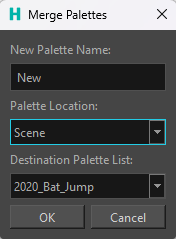
The Merge dialog will appear.
-
Assign a New Palette Name.
-
Select one of the following Palette Locations:
-
Scene.
-
Element.
-
-
Assign a destination from the Destination Palette List.
-
Click OK.
When you select the Scene palette location, the existing palettes in your scene will appear in the Destination Palette List prompting you to combine them with your new palette. Should you select the Element palette location, the merged palettes will appear as a new palette in the palette list.