When doing traditional digital animation, you work with features and options. You can customize the default behaviour of most tools via the Preferences panel.
To open the Preferences panel:
| ‣ | Windows: Select Edit > Preferences. |
| ‣ | Mac OS X: Select Toon Boom Studio 8.0 > Preferences. |
You can find the preferences relating to the Onion Skin and Static Light Table features on the Light Table tab of the Preferences panel.
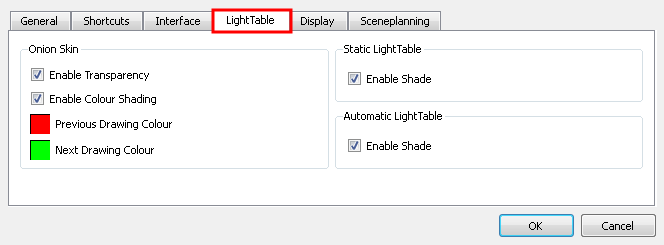
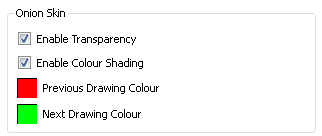
By default the onion skin is displayed as the element's shape in washed-out colours. Green represents the next frames and red represents the previous frames. You can customize the onion skin display.
| • | Enable Transparency: By default the onion skin is displayed with transparency. You can change this behaviour to make the onion skin drawing opaque by deselecting this option. |
| • | Enable Colour Shading: By default the onion skin's previous and next drawing are displayed in red and green washed-out colour. You can deselect this option to use the current drawing's colours washed-out as the onion skin display. |
| • | Previous Drawing Colour: Click the red colour swatch to display the colour picker in which you can select a new colour for the previous drawings displayed in the Camera view. |
| • | Next Drawing Colour: Click the green colour swatch to display the colour picker in which you can select a new colour for the next drawings displayed in the Camera view. |
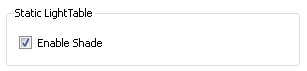
| • | Enable Shade: By default the Static Light Table displays the other drawings as washed-out colours. You can turn off this option to display the other drawings with their real colours. |