Viewing Notes in a Review Session
In the Review page, you can choose whether to view all notes for the items in a session at once, or to only see the notes for the scene currently highlighted in the Scenes list. Notes are listed from newest to oldest.
- View the session whose notes you wish to view
-
Do one of the following:
- In the Notes column, click the Filter
button. In the drop-down menu, click For all scenes.
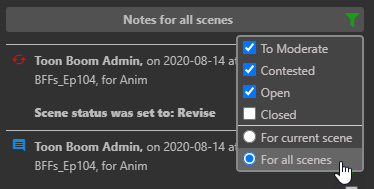
- Click the title of the Notes list.
Only notes for all session items will be visible.
- To return to only viewing notes for one item at a time, do one of the following:
- In the Notes column, click the Filter
button. In the drop-down menu, click For current scene.
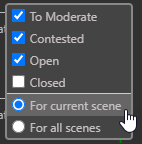
- Click the title of the Notes list.
Only the notes for the current item will be visible again.