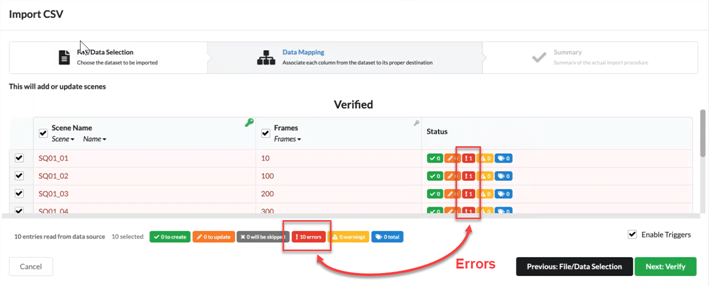Uploading a CSV File and Copy/Pasting Data
When your data is ready, you can import it in Producer. You can also copy and paste your data directly from your spreadsheet to the Producer Import CSV dialog box without creating a CSV.
- Go either to Assets > Manage.
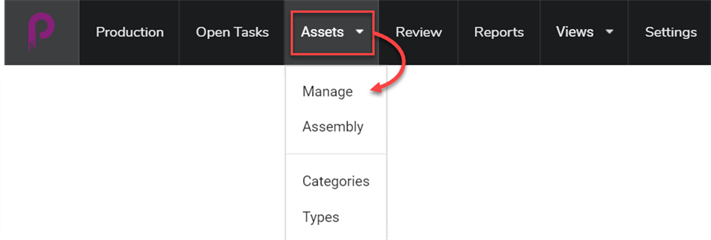
Or navigate to the Environment, then to the Job where you want to create items from your CSV data.
- Click on the More tab and select Import CSV.
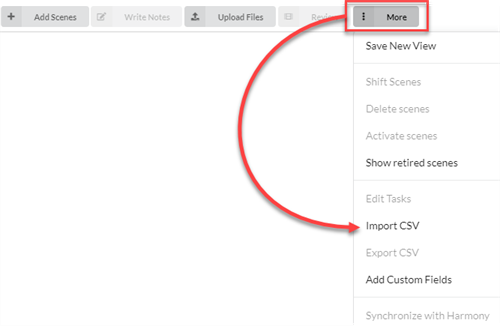
The Import CSV dialog box opens.
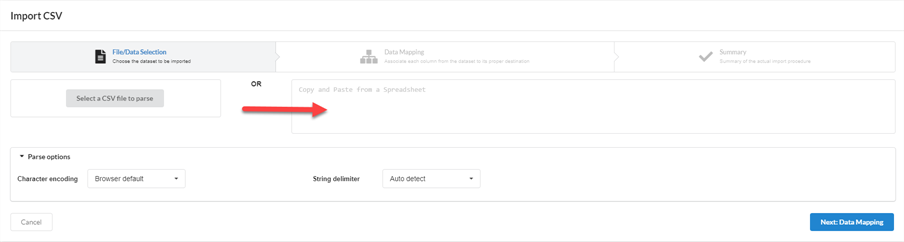
- In the Import CSV dialog box (if a CSV is already created), click on the Select a CSV file to parse button and browse for your CSV file. Alternatively, you can paste it into the Copy and Paste from a Spreadsheet area.

- Set up your String Delimiter to Auto detect.
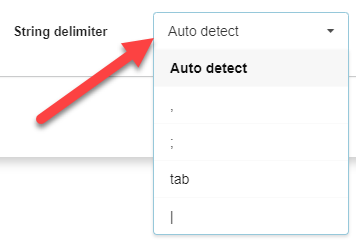
- Click on the Next: Data Mapping button.
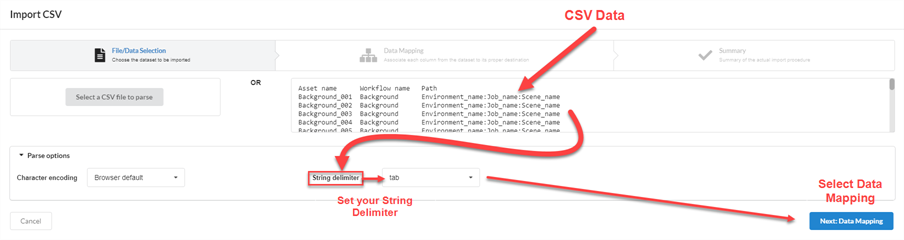
- Click on the Next: Verify button.
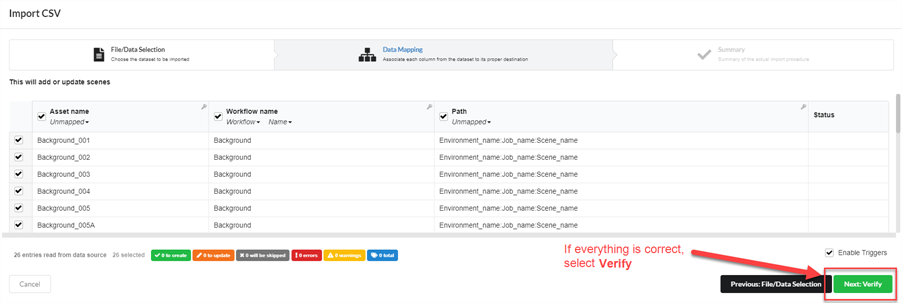
NOTEIf the CSV file format doesn’t match the default value, Producer will display a warning.