Sending Scenes for Review
Once you have created a session, you can add scenes to be reviewed in it from the Production page. You can add scenes to new sessions, empty sessions, or to sessions that already have scenes in them.
- Open the job in which you want to review one or more scenes.
The Scene list opens.
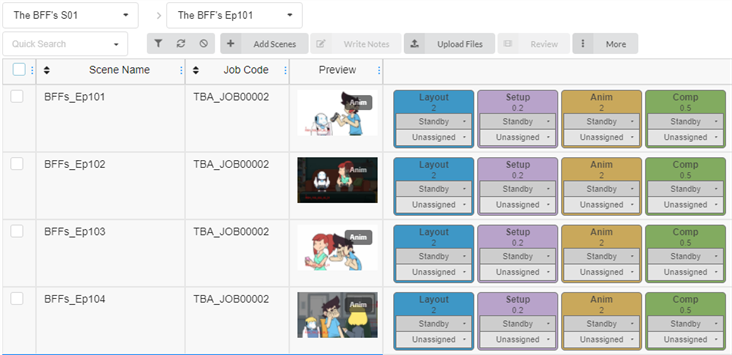
- Enable the checkboxes on the far left column of the scenes you wish to review.
- In the toolbar above the scene list, click Review.
The Review dialogue box opens.
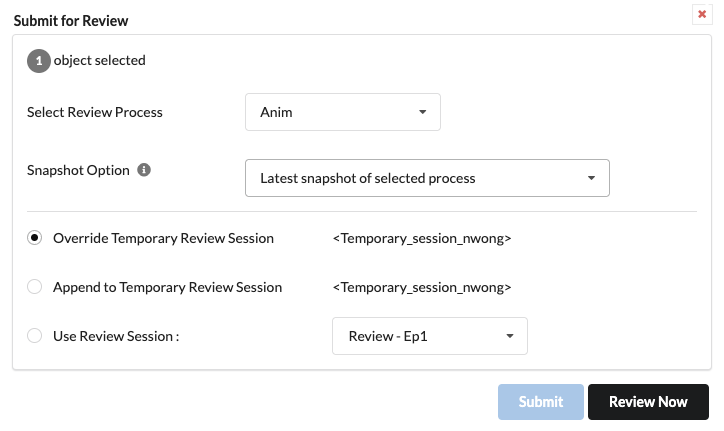
-
In the Select Review Process drop-down menu, select the process (task) that you want to review.
For example, if you want to review the work of a project collaborator on a scene’s animation, select the process for “Animation”.
-
In the Snapshot Option, choose whether you want to have the latest general snapshot or for the specific process that was selected.
-
Latest snapshot: Sends the most recent snapshot, regardless of the process.
-
Latest snapshot of selected process: Sends the most recent snapshot if available. Otherwise, it will use the latest snapshot regardless of process.
-
Latest snapshot of selected process exclusively: Sends only the most recent snapshot of the selected process and ignores all other snapshots.
-
-
You can then select where the snapshots will be added.
-
Override Temporary Review Session: The current user’s temporary session will be deleted and the current selection will become the new content of the Temporary Session.
-
Append to Temporary Review Session: Add the snapshots to the end of the current user’s temporary session.
-
Use Review Session: Choose an existing review session to send the snapshots to.
-
-
Click Submit to send the snapshots and stay on the current page or Review Now to go straight to the Review Tool.
A notification appears in the bottom-right corner of the page indicating that the session is being updated. When the notification disappears, the session is ready for review.