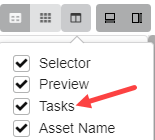Replacing Asset Tasks
If your Producer database has several asset workflows, you can change an asset’s workflow by replacing all of the asset tasks with the tasks of a different workflow.
- In the top menu, select Assets > Manage.
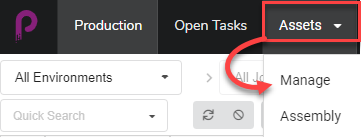
The asset list opens.
- Ensure the Tasks are visible by doing one of the following:
- In the toolbar in the top-right corner, click on the Manage Columns
icon, and ensure the checkbox next to the Tasks column option is checked.
- Select the asset in the asset list and, in the toolbar in the top-right corner, ensure the Toggle Bottom Panel
button is clicked and the bottom panel is visible. Then, in the bottom panel, select the Tasks tab.
- Click the checkbox of each asset whose workflow you wish to change.

- In the toolbar above the asset list, click on the More button.
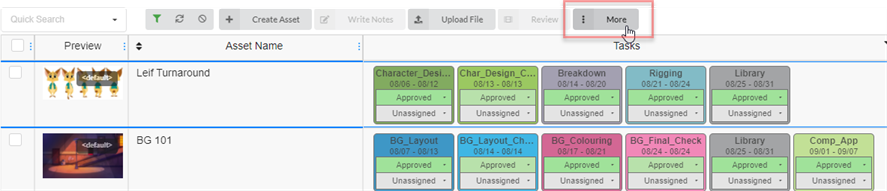
- From the More drop-down menu, select Edit Tasks.
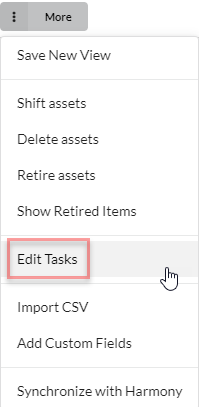
The Edit Tasks dialog box appears.
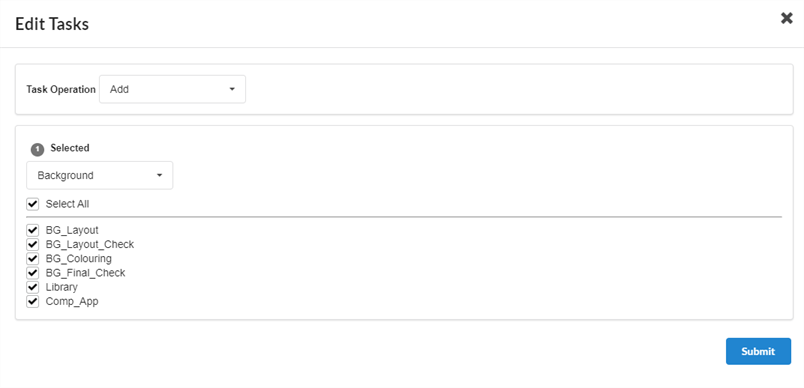
- In the Task Operation drop-down menu, select Replace.
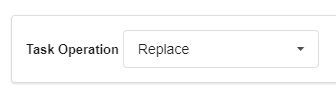
NOTEAll replaced tasks will lose their current assignees and statuses. If you select Add instead, missing tasks are added and existing ones are untouched—see Adding Tasks .
- In the drop-down just below, select the workflow you wish to use.
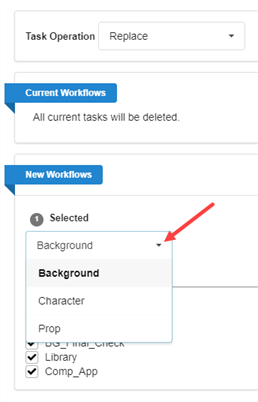
- By default, all the tasks in the selected workflow will be checked. If you want the selected asset(s) to only take some of the tasks in the selected workflow, uncheck the tasks that you wish to exclude.
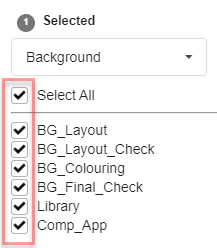
- Click the Confirm button.

A toaster (pop-up) notification appears, indicating that the tasks for the selected items are being replaced. When the toaster notification disappears, tasks from old workflows have been removed from all the selected assets, and tasks from new workflow have been added.