Removing Tasks
When an asset is created with a workflow, all of that workflow’s tasks are added to it by default. It is possible to remove specific tasks from an asset’s workflow, as well as to add back tasks that were previously removed.
- In the top menu, select Assets > Manage.
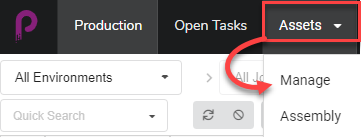
The asset list opens.
- Click the checkbox of each asset whose workflow you wish to change.

- In the toolbar above the asset list, click on the More button.
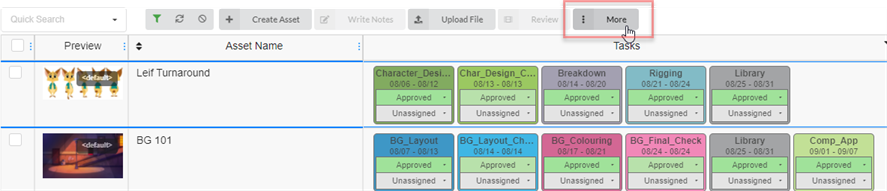
- From the More drop-down menu, select Edit Tasks.
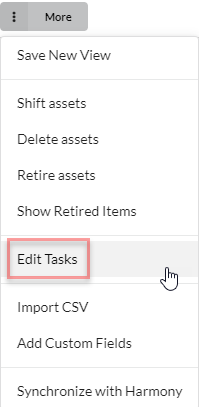
The Edit Tasks dialog box appears.
- In the Task Operation drop-down menu, select Delete.
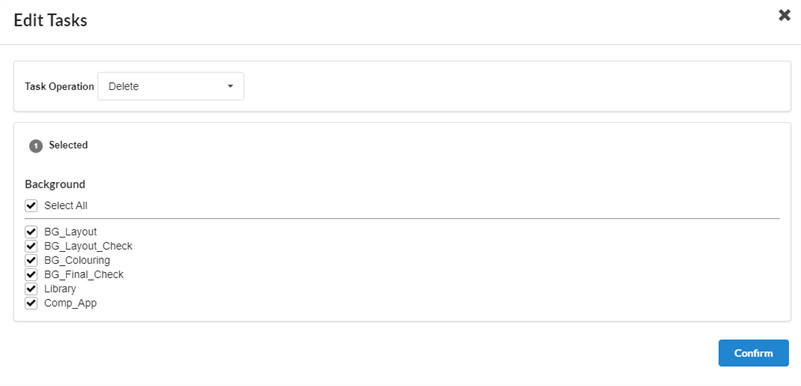
- By default, all the tasks in the asset’s workflow will be checked and marked for deletion. If you only want to delete some of the selected asset’s tasks, uncheck all the tasks that you want to keep.
- Click the Confirm button.

A toaster (pop-up) notification appears, indicating that the tasks for the selected items are being replaced. When the toaster notification disappears, tasks from old workflows have been removed from all the selected assets, and tasks from new workflow have been added.
NOTEYou can add back the tasks that were removed from an assets workflow—see Adding Tasks .