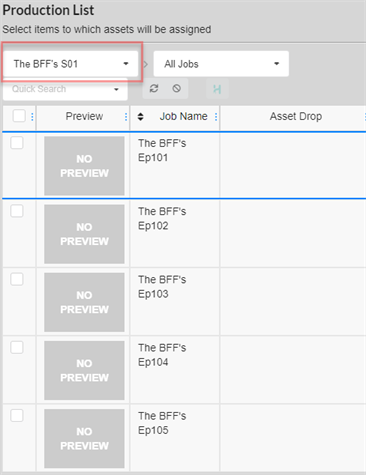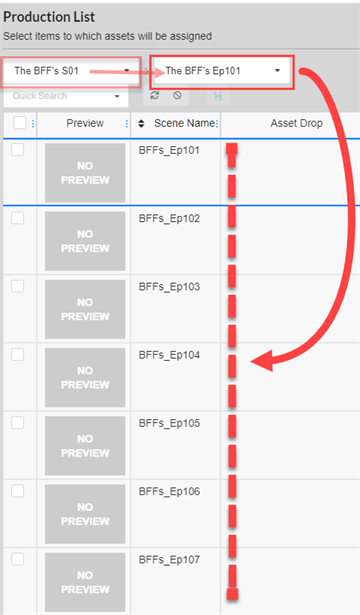Navigating and Searching the Production List
The left area of the Assembly page is where you can navigate your production to locate the right environment, job or scene, and the right area of the page is where you can browse through and search for assets.
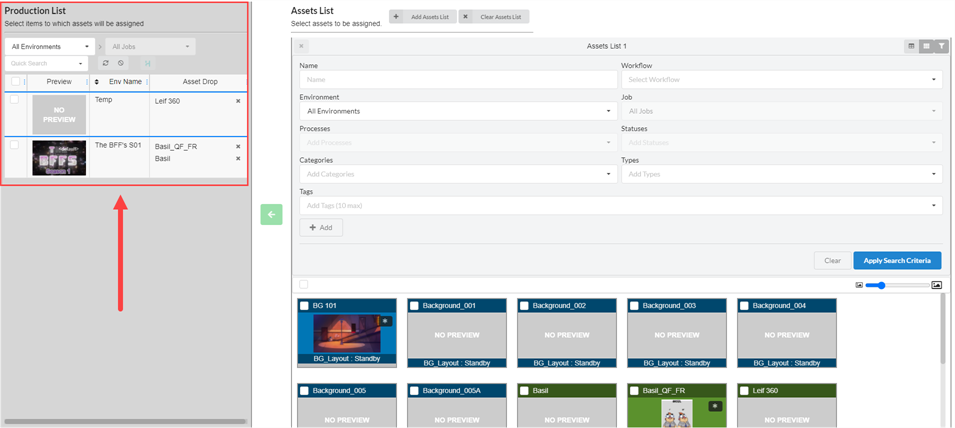
The first step to assembling is browsing through the Production List panel to find the item you want to associate assets with.
- In the top menu, select Assets > Assembly.
The Assembly page opens and the Production List panel appears to the left.
- In the Production List panel, navigate to the production item with which you want to assemble assets:
- To assemble assets to an environment, in the environments drop-down in the Production List panel, select All Environments.
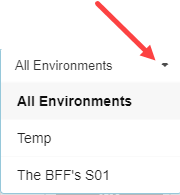
- To assemble assets to a job, in the environments drop-down menu, select the environment containing the job you want to assemble assets with.
- To assemble assets to a scene:
- in the environments drop-down menu, select the environment containing the scene you want to assemble assets with.
- In the Job drop-down menu, select the job containing the scene you want to assemble assets with.
- To filter the listed items based on keywords, in the Quick Search text box, type in all or part of the name of the environment, job or scene you want to find. Then hit the Enter key to add what you typed to your search terms.

Only items containing your search term appear in the list.
NOTEYou can repeat this step to add several search terms. Only items containing all of your search terms in their name will appear in the list.
You can remove a search term by clicking on the Close
icon in the search terms box. You can also press Backspace to delete the last search term.
- To list all items again, do one of the following:
- Click the Remove
 icon on all search terms in the text box or hit the Clear all filters
icon on all search terms in the text box or hit the Clear all filters  button.
button. - Press the Backspace key to remove the last search term until all the search terms have been erased.
- Click the Remove