Editing an Asset
Once an asset has been created, you can edit its description, workflow, and other information at any time.
- In the top menu, click Assets > Manage.
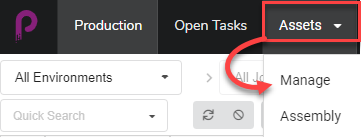
The assets list opens.
- In the asset list, click on the check box of the asset you wish to edit.
- If the side panel is not visible, in the toolbar at the top-right corner of the asset list, click the
 Toggle Side Panel button to display it.
Toggle Side Panel button to display it.
- In the side panel, select the Details tab.
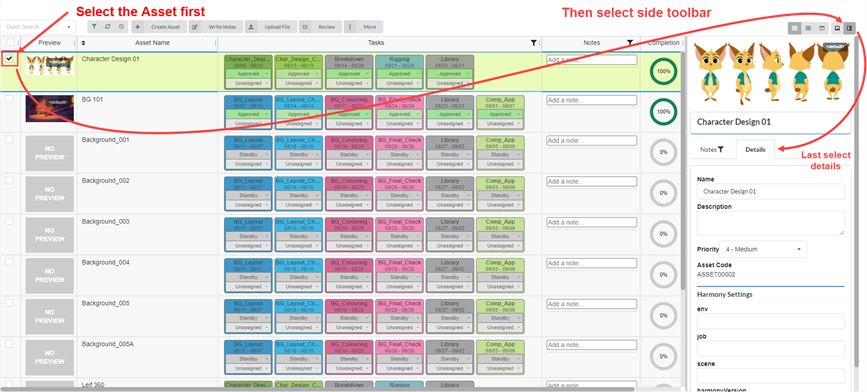
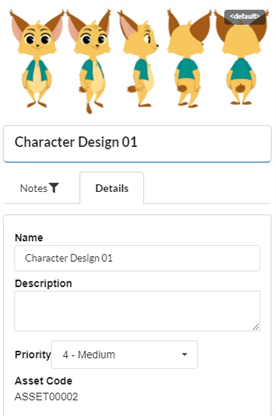
- To rename the selected asset, in the Name field, type in a new name.
- To update the description of the asset, in the Description field, type in a new description.
- To change the priority of the selected asset, from the Priority drop-down menu, select a new priority.
- To save your changes, click anywhere outside the side panel.
A toaster notification (pop-up) appears in the bottom-right corner of the page, indicating that the asset is being updated. When the toaster notification disappears, the asset changes are saved.