Creating a Temporary Review Session
Temporary review sessions can be created directly from the Production page. Each user can have only one temporary review session at a time, and creating a new one will overwrite the previous one.
- Open the job in which you want to review one or more scenes.
The Scene list opens.
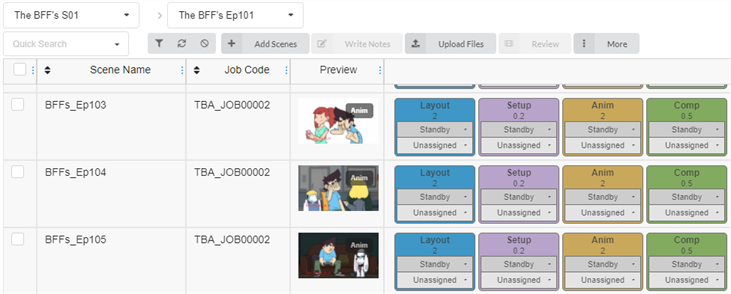
- In the far-left column, enable the checkbox for each scene that you want to review.
NOTEYou can only review scenes that have a playable movie preview. Scenes with a movie preview will have a thumbnail and a Play button underneath their thumbnail.

- In the toolbar above the scene list, select Review.

The Review dialog box opens.
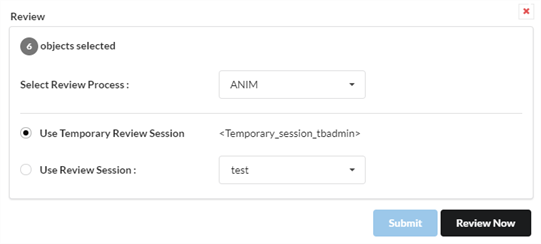
- In the Select Review Process drop-down menu, select the process (task) that you wish to review. This list will change according to the type of workflow that was created.
- Select the Use Temporary Review Session option.
- Click Review Now.
A notification will appear in the bottom-right corner of the interface indicating that the session is ready.
- Click on Open Review.
