Creating a Permanent Review Session
You can create a review session from the Review page, then populate it with scenes from the Production page. You can create as many permanent review sessions as needed.
- In the top menu, select Review.

- In the toolbar at the top of the Review page, select Create a Review.

The Create a Review dialog box opens.
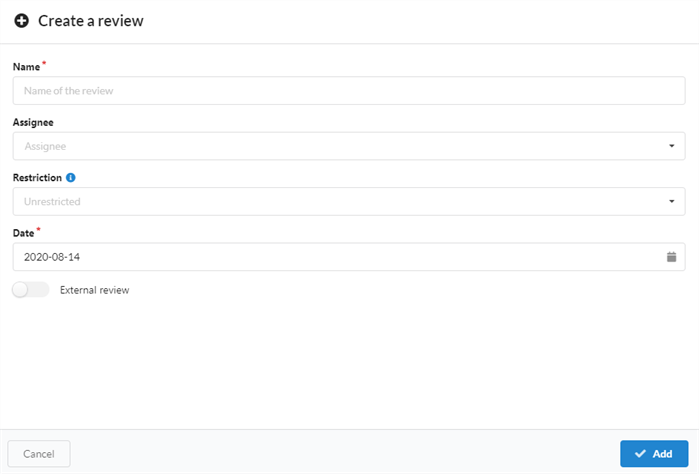
- In the Name field, name the review session.
- In the Date field, select the pop-up calendar and the date at which you want the review session to take place.
- In Assignee field, you can assign the review to a particular user.
- In the Restriction field, select the type of restriction needed to limits the elements that can be added to this review.

There are three options:
- Unrestricted: Anything can be added to the session.
- Scenes of a Specific Job: It can be limited to scenes of a specific job which opens more options (Job and Process).
- Assets: It can be limited to assets which opens one additional option (Process).
- To allow external review, enable the External Review option. This is added as flag as there is no limitations while using it. It is useful for a client to easily search for reviews meant for them externally.

- Click Add.

The session has now been created.
NOTEOnce your session is created, you must add scenes to it.