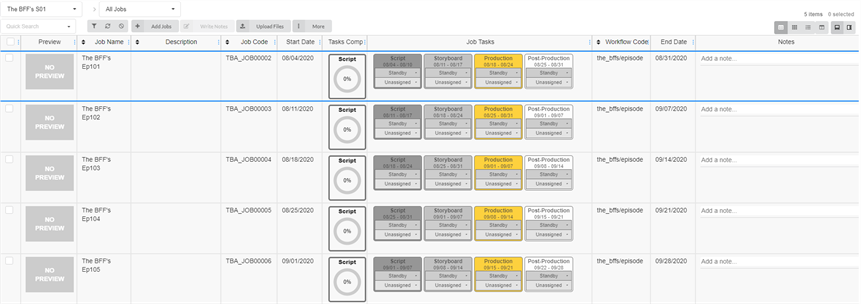Creating Jobs
Jobs are a collection of scenes. Typically, jobs are used to separate the episodes or other segments of an animated series.
A new job does not have any scenes by default. To start creating the structure of a job, scenes must be manually created by a user with administrative privileges. A job can have as many scenes as needed.
Users with the appropriate privileges can add, edit, retire, and delete jobs, and all users may search, open, and view jobs.
- In the main menu, select Production.

The Production tab opens.
- In the All Environments drop-down menu, select the environment you are looking for.
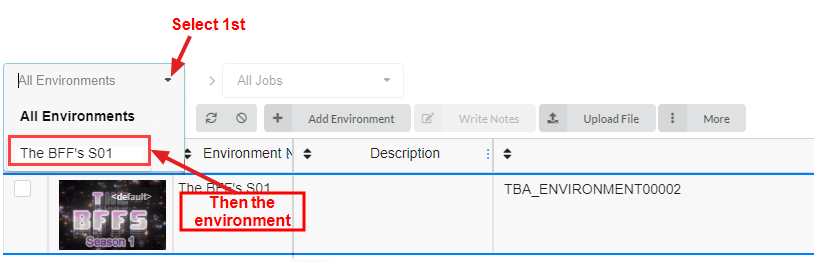
- Once in the environment, click on the Add Jobs button.
- The Create Job window appears.
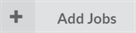
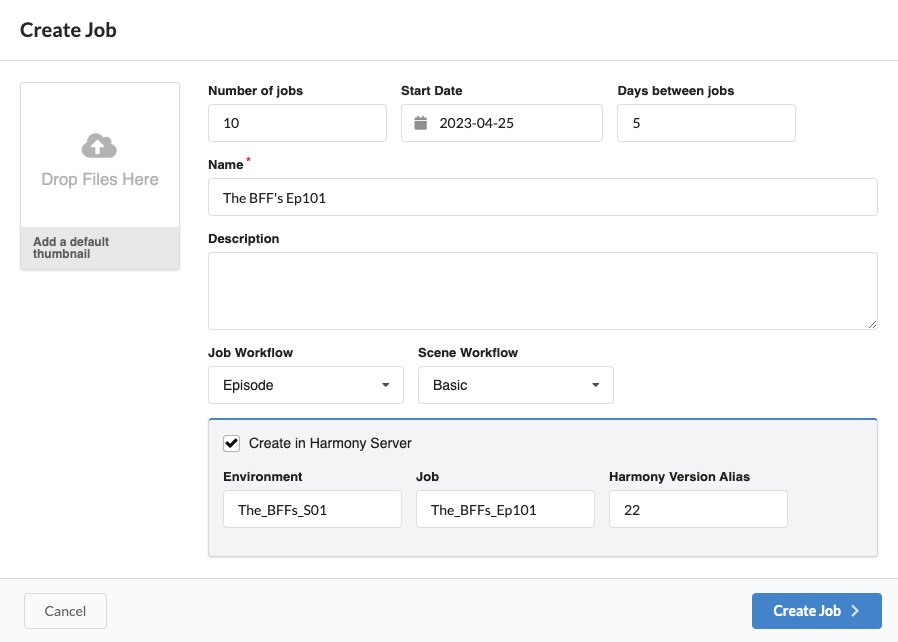
-
Number of jobs: enter the number of jobs you wish to create.
-
Start Date: click on the calendar icon to select a start date for the first job.
-
Days between jobs: If you entered a value greater than one for Number of jobs, enter the number of days you would like in the production schedule between jobs. This will affect the production schedule Gantt chart.
-
Name: type in the name of the first job.
NOTE If you create more than one job, it is important to add a number to the end of the name, as the other jobs will use the same name plus subsequent number. -
[Optional] Description: Add a description of the job.
-
Job Workflow and Scene Workflow drop-down menus: find the job and scene workflows that you would like to associate with the new jobs
-
[Optional] Check the Create in Harmony Server checkbox if you want to create Harmony files directly to the Harmony Server (if connected).
-
The Environment field is automatically set from the parent Harmony environment. It can be overridden here to point to an alternate Harmony environment, but the environment will not be created in Harmony.
-
The Job field is automatically set from the one entered into the Name field. Spaces will be replaced by underscores.
-
Harmony Version Alias: You can optionally enter a label identifying a version of Harmony (See Producer Link Settings page)
NOTE Check the Create in Harmony option box if you want to create Harmony files directly to the Harmony Server (if connected). Do NOT check this option if your scenes will be created in Harmony Standalone. -
- Click on the Create Job button.
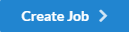
Your job page will look something like this: