Closing and Reopening Notes in the Review Session
When a note is created, its status is set to Open. Notes can be closed to indicate that they have been acknowledged or tended to, and they can be reopened to indicate that they need further attention.
To avoid cluttering the Notes column, notes that have been closed are hidden by default. It is possible to display them so that they can be viewed reopened if needed.
- Open the review session containing the scenes for which you want to close or reopen notes.
- Do one of the following to display the note you want to close:
- In the Scenes column, select the scene containing the note you want to close.
- Make the Notes column display the notes for all the scenes in the review session.
- In the Notes column, find the note you wish to close.
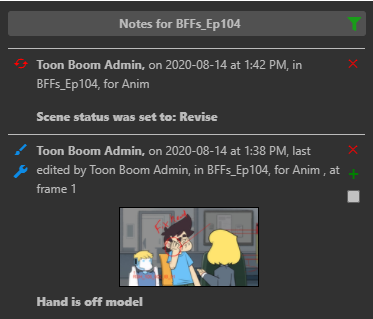
NOTEAll new notes are
Open by default.
- To close an open note, check the checkbox in its bottom-right corner.
The status of the note is be set to  Closed. Unless you enabled displaying closed notes in the Notes column, it will disappear from the Notes column.
Closed. Unless you enabled displaying closed notes in the Notes column, it will disappear from the Notes column.
- Open the review session containing the scene for which you want to reopen a note.
- In the Notes column, click the Search button.
- In the drop-down menu, make sure Closed is checked.
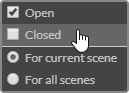
Closed notes appear in the notes list.
- Do one of the following to display the note you want to reopen:
- In the Scenes column, select the scene containing the note you want to close.
- Make the Notes column display the notes for all the scenes in the review session.
- Find the note you wish to reopen.
- To open a closed note, check the checkbox in its bottom-right corner.
The note will now be  Open.
Open.
- To hide the other closed notes, click the Filter
 button again.
button again. - In the drop-down menu, uncheck the checkbox next to Closed.
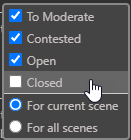
All closed notes will now be hidden from view.