Adding Overview Processes to Job Workflows
While a Job workflow is keeping track of tasks that are relevant to the whole job (such as writing the script or generating the storyboard), it is also possible to be informed of the cumulative statuses of scene tasks contained within a job by adding “Overview” processes. An overview process will look for scene processes with the same name and will summarize the amount of each statuses for convenient display right at the job level, providing an overview of the progress in the Task Completion Column of the Production Page.
Task Completion Overview

-
In the Workflow Editor, open up the Scene Workflows containing the Processes you are interested in tracking. Identify these processes, noting the exact spelling of their names, the values of completion and duration. The colour can also be useful.

-
Open the Job Workflow in which you would like to include Overview processes.
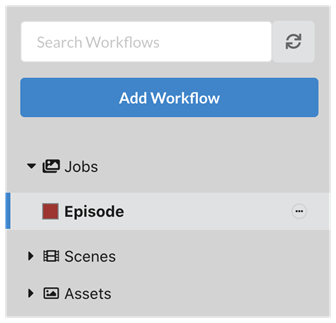
-
Click on the Add Process button
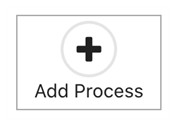
(The Add Process dialog appears)
-
Enter the exact same name as the scene process you want to track.
-
Select the “Overview” process type.
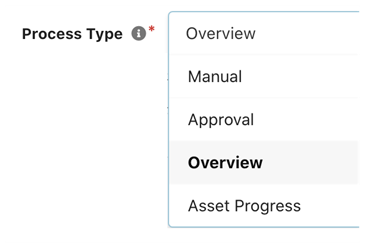
-
It is a good idea to use the same colour as the process you are tracking.
-
Click Add to create the overview process.
About Completion:
You should try to adapt the completion value to the context of the whole Job. For example, a Layout represents 25% of a scene's workflow. However, completion of all the episode's layouts could represent 60% completion if it contains lengthy processes such as scripting and storyboarding.
About Duration:
You can reuse the same value as was entered in the scene process. This will help to calculate the Gantt chart.