Checking the Asset Progress in a Scene Workflow
From a scene workflow, you can check the asset creation progress by adding a Progress process. This node will track the percentage of completion of the assets assigned to the scene.
- In the top menu, select Settings.

The Project Settings are displayed.
- Select Workflows.
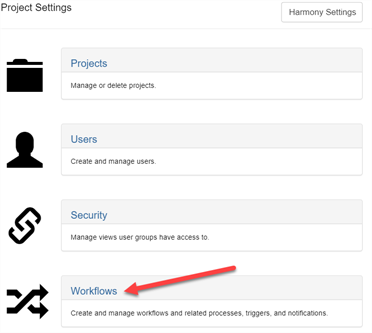
The Workflow tab opens.
- In the Workflow list, select the desired workflow you would like to add the Progress node to.
The workflow appears in the editor.

- Click on the drop-down arrow BESIDE the Add Process button.
- Select Add Progress.
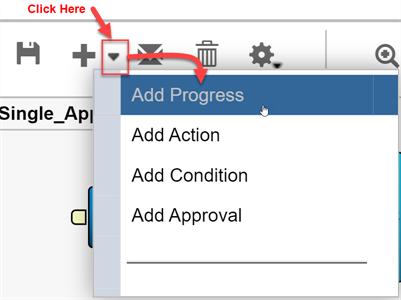
The new node is added to the workspace.
NOTEProducer reads everything linearly, so the new node must be placed to the left of the Workflow.
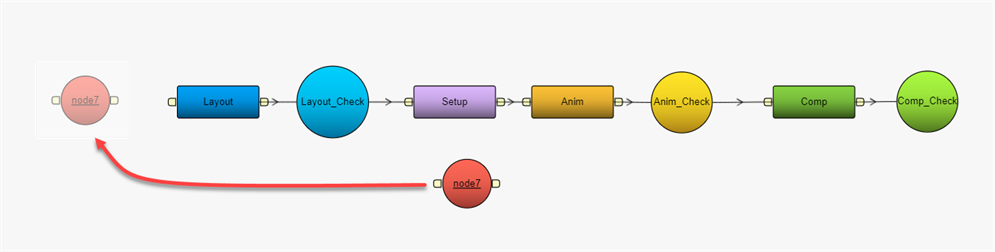
- Rename your node to reflect the purpose, In this case,
Asset Check. -
NOTE
To rename any node, either right-click and select Rename or press Ctrl/Cmd Click on the node.
- Select the Asset Check progress node.
- In the Properties view's Listen to events from field, select the Asset or any type of element you would like this to track in your workflow. You can track multiple items.
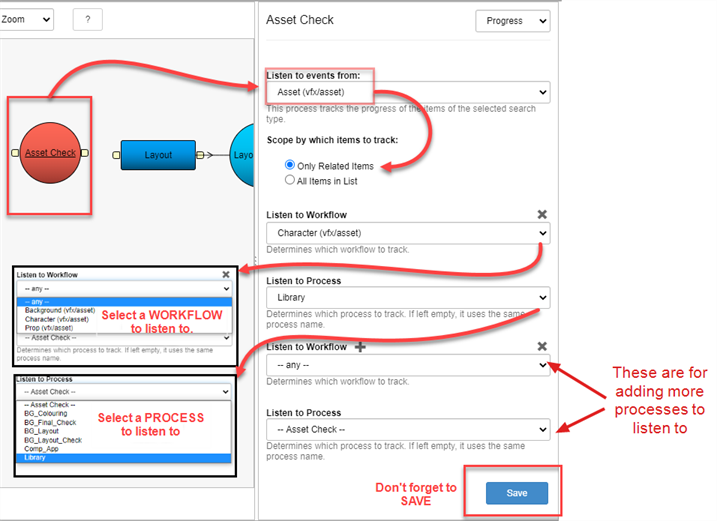
- To save the changes to the process, click the Save button.
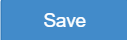
- To save the Workflow, click the Save Workflow
 button.
button.