Producer 22.1
In a Nutshell
In Producer 22.1, we worked on improving our integration with latest Harmony release, including Producer Link, Harmony Upload scripts, and assembly, as well as a direct WebCC Offline upload and download feature. Producer Link was also updated to work with Apple Silicon (Universal Build).
We also improved navigation into the Focus View, so that users may now navigate through scenes associated assets (or assets associated scenes), workflow behaviours, and the Workload Manager, and added a brand new notification feed.
22.1.3 (build 2398, Feb 6, 2024)
-
Harmony Asset Snapshot Script: Render Asset Preview on white (Harmony < 24) or grey backdrop (Harmony 24). Custom backdrop colour is only available from Harmony 24.
-
Feature can be disabled by manually editing the script and changing the value of RENDER_WHITE_BG to false
-
Feature can also be enabled in Scene snapshot script by editing the script and changing the value of RENDER_WHITE_BG to true
-
-
Producer Scripts: Fix half-resolution render
22.1.2 (build 2334, Nov 15, 2023)
-
Production Page: Fix Task status group permissions
22.1.1 (build 2331, Nov 8th, 2023)
-
Focus view: Show Asset Progress in scene focus view workflow
-
About Section: Displays wrong bridge version
-
Notification Feed: Improve Import Offline Scene feedback
-
Approval workflows fetching error
22.1.0 (build 2316, October 19, 2023)
Notification Feed
In the top right menu, a notification bell will be displayed if new events have been added.

After issuing an import or export request (from Producer Web Interface, Producer Link, or Harmony Scripts), the notification feed in Producer Web UI will be updated whenever some new information becomes available regarding that request.

Direct WebCC Connection for Remote Users
In Producer General Settings, added a new Offline Scenes option, allowing an administrator to choose how offline scenes should be transferred between Harmony Server and the remote users (as an alternative to Google Drive / Exchange folder synchronization):
-
Choosing “Shared Exchange” (default) requires setting a shared exchange folder synchronized between Harmony Server and the offline user (such as Google Drive). This option can be useful to offload some of the load from WebCC on Harmony Server, and may be more efficient for working with distant sites.
-
Choosing “Direct WebCC Connection” requires configuring a WebCC URL accessible by offline users. For security reasons, it is strongly advised to only allow access to that URL through a VPN connection. Once configured, users will be able to use that direct connection to download or upload their offline scenes, reducing some of the burden of configuring the Exchange folder synchronization.
This feature is only available with Harmony Server (WebCC) >= 22.0.4.
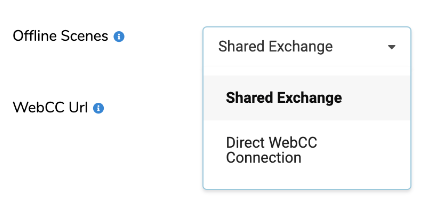
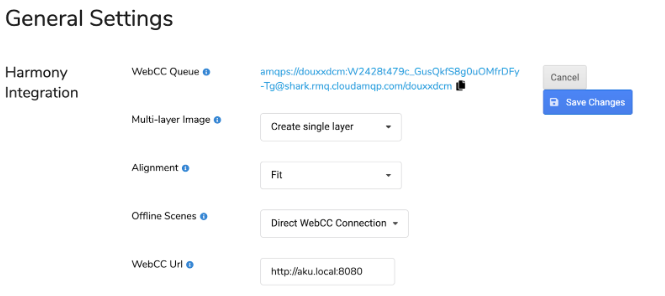
Producer Link
Under the hood, we changed a lot of things in order to support Mac M1 architecture and fixed a few issues along the way as well as improving UI consistency.
Features
-
Added support for Mac M1 architectures (universal build)
-
Settings: Fix minor issues when adding / removing / renaming workspaces or Harmony versions.
-
Offline mode: Will no longer re-download scenes and will prompt user if a local scene is out of sync with the scene present in Harmony Database.
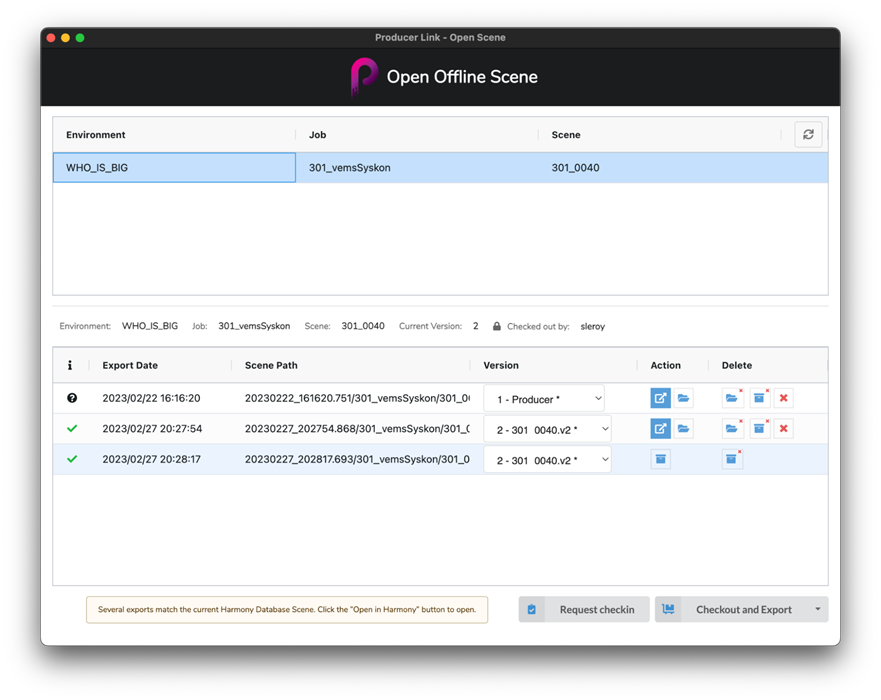
-
Upload Assets from CSV:
-
Simplified that screen a bit to allow selecting Harmony version to be used from the list configured in the settings.
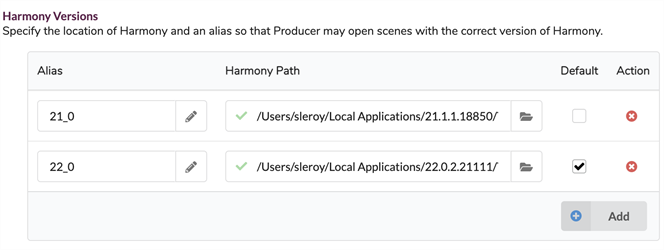
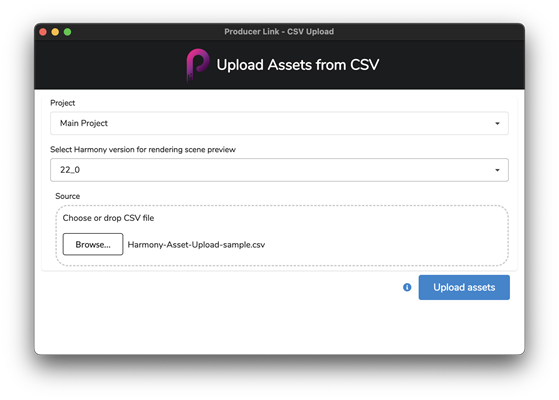
-
Improved pre-flight error checking of CSV entries and feedback, as well as asset / snapshot creation and update.
-
[Experimental] You may now “import” Harmony templates (.tpl) when creating or updating assets.
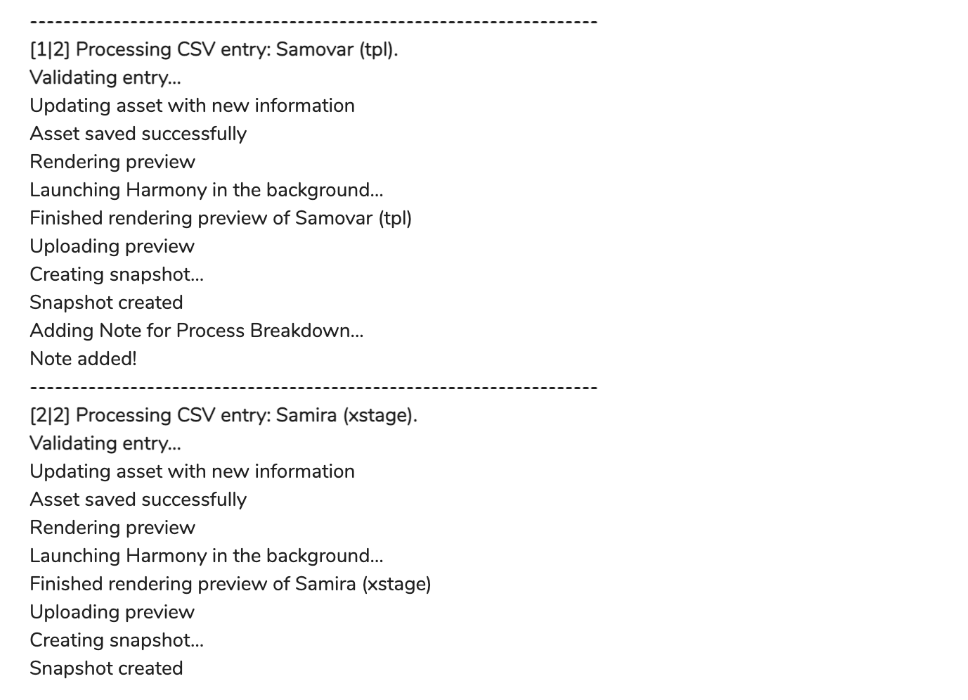
-
How it works
We added two new fields in the CSV file, which can be used to specify the path to the Harmony template (.tpl): “tpl workspaceId” and “tplPath”.
Just like the “Workspace Id”, “Relative Path”, which are used to specify the path to the Harmony scene itself, and to generate a preview of that scene, “tpl workspaceId” and “tplPath” rely on a valid workspace (configured in Producer Link settings page) and relative path, so that WebCC may find the asset’s template path during the assembly phase. The path to the original scene file (“Workspace Id”, “Relative Path” ) will still be expected in order to properly set the asset external reference, and generate the preview and associated snapshot necessary for the scenes assembly. The templates workspace will need to be configured, WebCC’s workspaces.json file as well.
Below a very basic CSV file example.
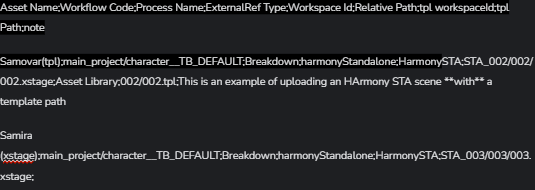
-
Command Line Interface:
-
Minor fixes
-
Removed support for Linux (Command Line Interface)
-
Bug Fixes
-
CSV Upload:
-
[Windows]: Support installations of Harmony outside of the Program Files folder.
-
Frame order in snapshot previews is scrambled when generating preview with Harmony (requires Harmony 22.0.2)
-
Fix Harmony Standalone files upload
-
-
Settings: Renaming a workspace adds a new workspace (legacy).
-
Open Scene: Cannot open scene if no default Harmony alias is set.
Harmony Scripts
Features
-
Offline (Working From Home) mode: Added support for partial upload (requires Harmony >= 22.0).
When uploading changes to a scene previously downloaded, a “Database Scene Partial Update” option is now available. It will compare changed files to those originally exported, and only upload the difference to the Harmony server.
-
Working with scenes (TB_Producer_SceneSnapshot):
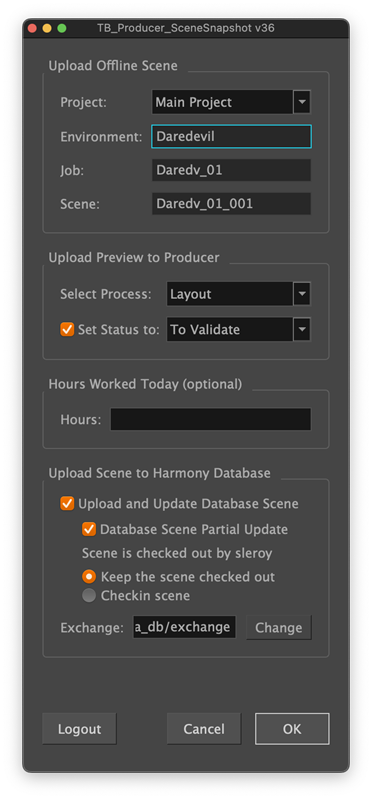
-
❗⚠️[Breaking change!] Working with assets (TB_Producer_AssetSnapshot):
Selection of the templates folder is now a dropdown, read from Producer Link’s settings.
When generating asset templates, a Harmony shared templates folder, distinct from the exchange folder, must imperatively be configured, so that generated templates may be later retrieved by WebCC when copying asset templates into their respective scenes (in Producer 22.0, asset templates were generated into the scene folder itself).
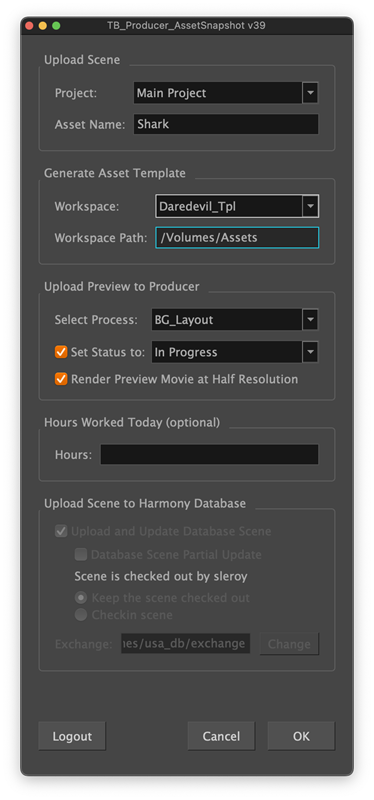
-
With older versions of Harmony (<22), partial upload option is not proposed.
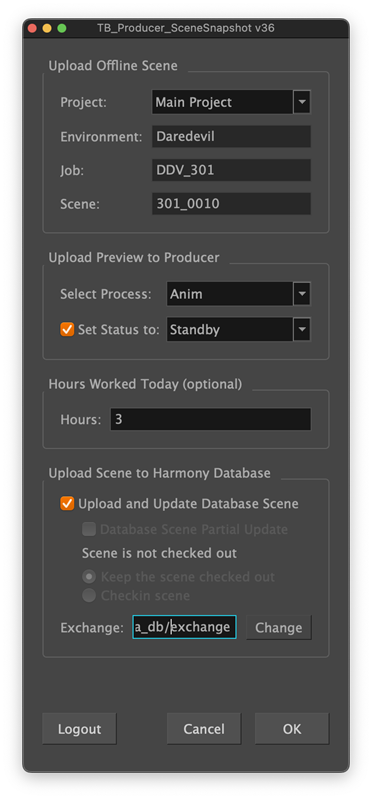
-
Harmony Standalone mode:
-
When working with scenes (TB_Producer_SceneSnapshot), the scene’s workspace is now inferred from the scene location relative to the workspaces configured in Producer Link Settings page. The best (closest) matching workspace will be selected.
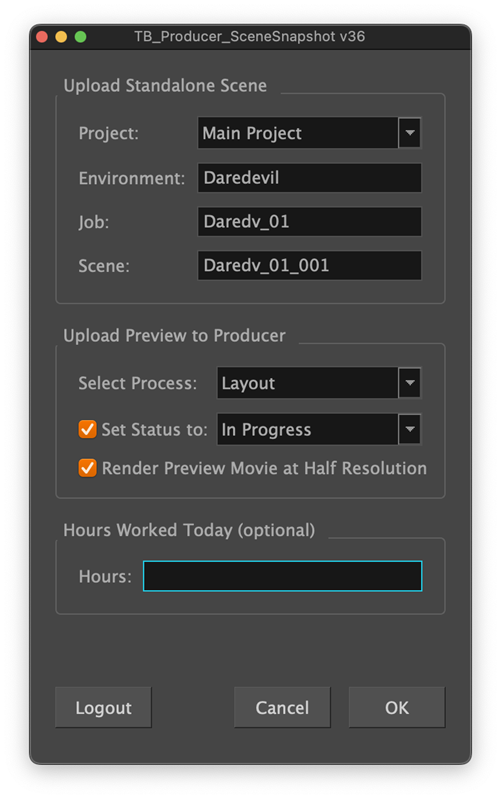
-
-
When working with assets (TB_Producer_AssetSnapshot), the Harmony scene’s location is also inferred from Producer Link’s configured workspaces.
❗⚠️[Breaking change!] Selection of the templates folder is now a dropdown, read from Producer Link’s workspaces. Generating the template into the scene folder itself is no longer possible.
[Remark] When working with Harmony Standalone scenes, it is expected that a shared folders structure is in place for centralizing work between artists.
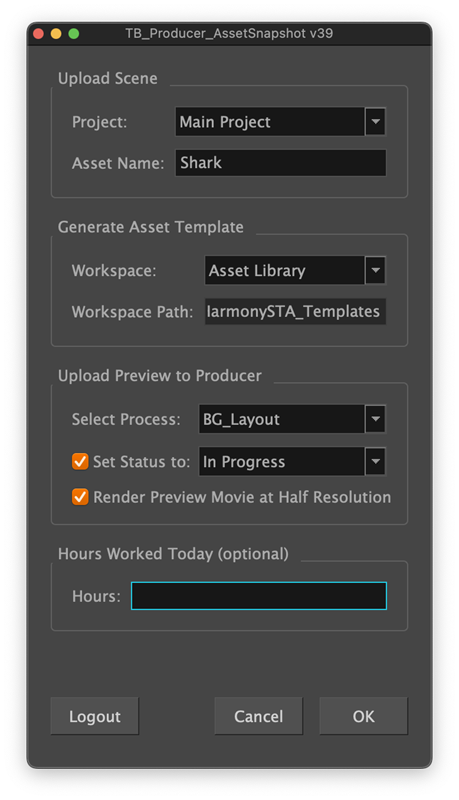
Bug Fixes
-
Fixed Harmony Database external reference when uploading offline scene snapshot.
-
Opening a standalone scene from a snapshot returns a Producer Link error: Fixed external reference when uploading a standalone scene / asset.
Assembly
-
Improve feedback when assembling (baking) assets into scenes.
-
Remember last baking options
-
[FIX] Mass Baking of many scenes in WebCC results in too many files opened (EMFILE) error
External References
Features
-
Added Support for “Other” External References.
When creating a scene or asset, a new option is available. It works much like the “Harmony Standalone” type, but will allow better differentiation, in particular when dealing with asset snapshots, to generate and assemble asset templates into scenes.
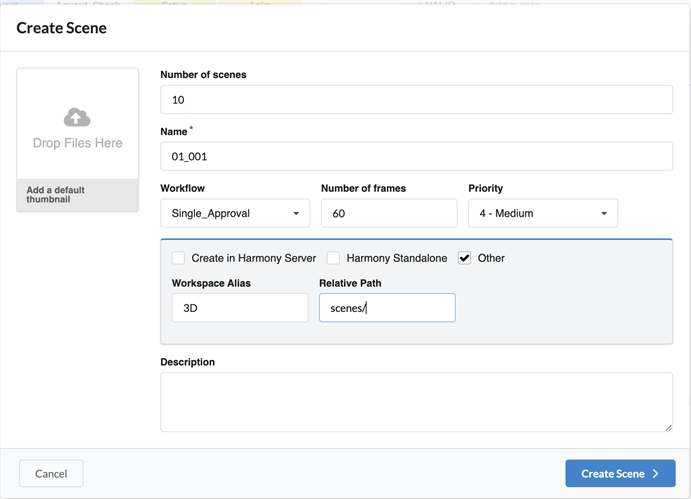
Items relative path may be updated per item in the scene’s side panel.
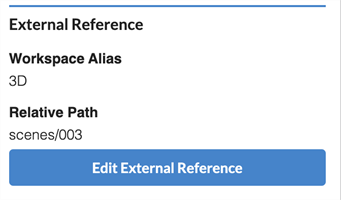
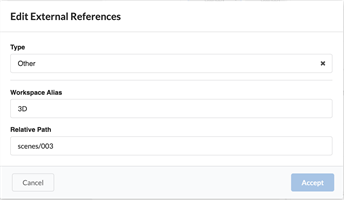
For assets:
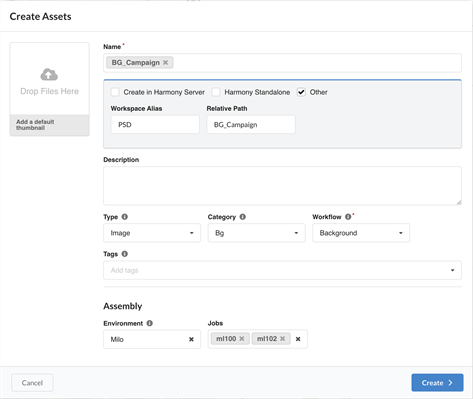
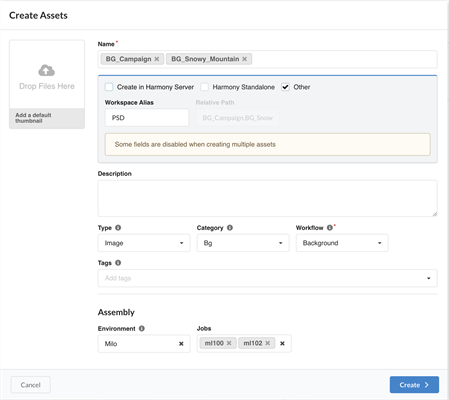
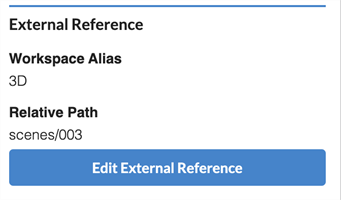 =>
=>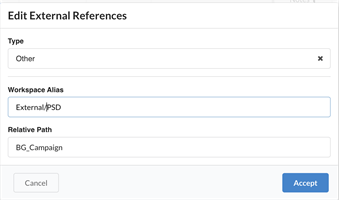
-
When creating a Harmony Server job or scene, the parent Harmony environment or job name is no longer disabled, allowing you to easily override the parent environment’s setting at creation time.
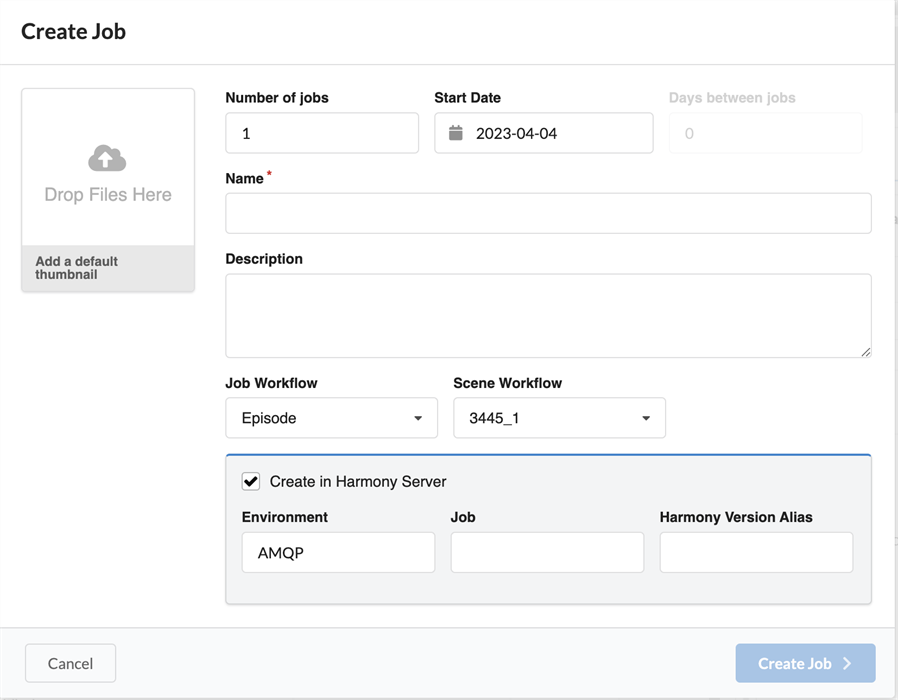
Bug Fixes
-
Side Panel should not display empty env/job/scene if no external Ref is set.
Focus View
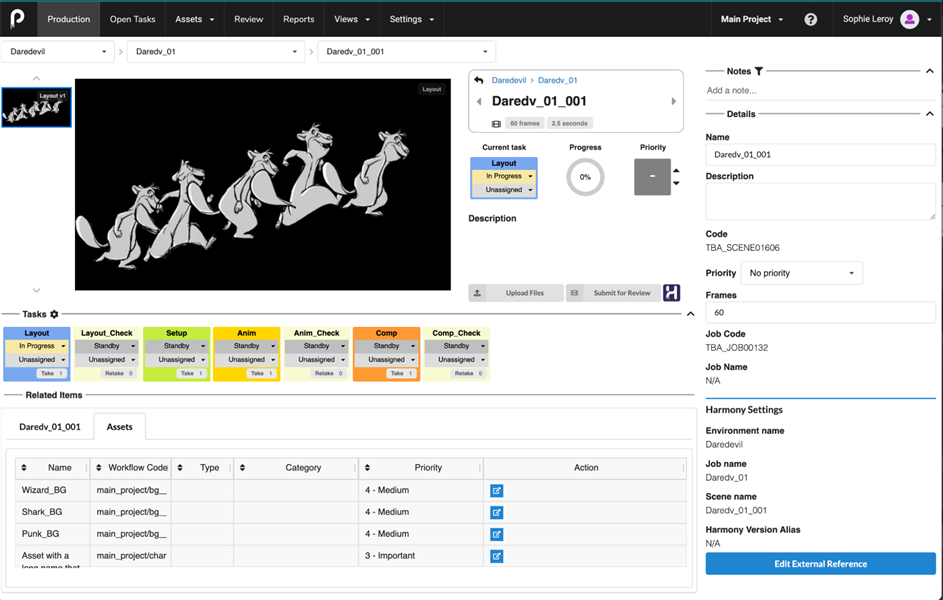
Features
-
Added Asset Focus View to the Assets > Manage page and Open Tasks.
-
Added Associated Focus View.
-
In a Scene Focus View, double-clicking on an associated asset (or clicking on the open icon) brings that asset’s Focus View.
-
In an Asset Focus View, double-clicking on an associated scene (or clicking on the open icon) brings that scene’s Focus View.
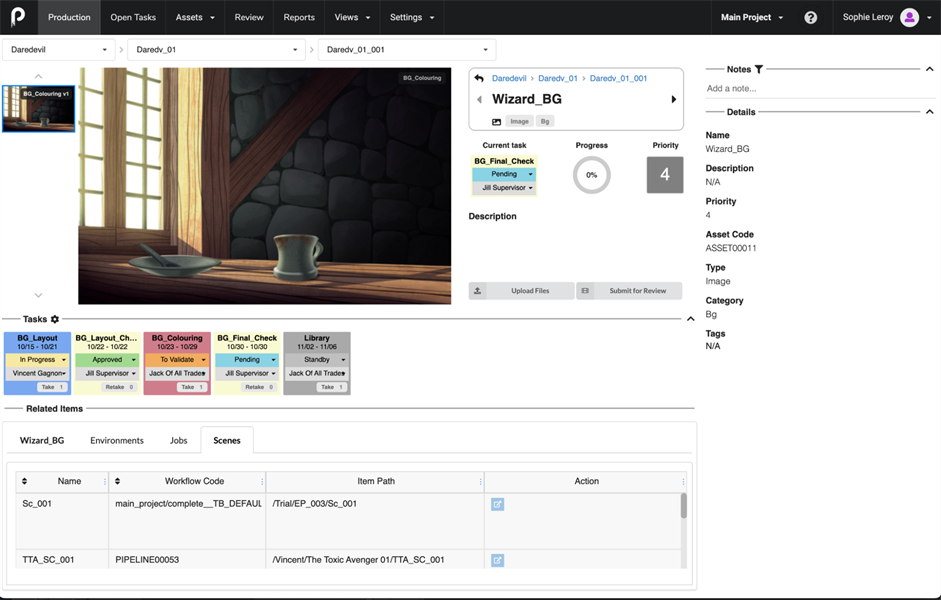
-
-
Added breadcrumb for easier navigation
In the example below, the associated asset Wizard_BG was selected from the Production page’s Daredev_01_001 scene.
-
Clicking on Daredv_01_001 will bring the user back to the scene’s focus view.
-
Clicking on Daredv_01 will bring the user back to the scene list for that job.
-
Clicking on Daredevil will bring the user back to the job list for that environment.
-
Clicking on the back arrow
 will bring the previous level (same as clicking Daredv_01_001).
will bring the previous level (same as clicking Daredv_01_001). -
Selecting the right/left arrows will bring the next/previous asset in the scene’s associated assets.
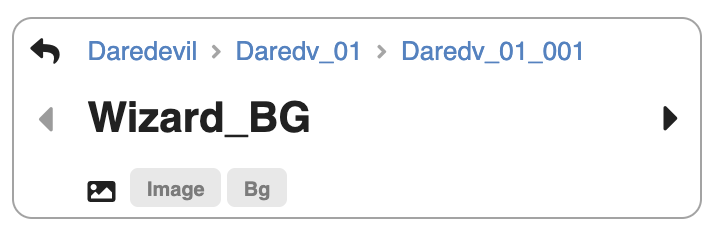
-
Added icons to identify the type of item being viewed (
 for assets,
for assets,  for scenes).
for scenes). -
Added Open In Harmony / Open External Ref button.


-
Bug Fixes
-
Open Tasks: Focus View breadcrumb should be saved for user.
-
Scene Focus View: Get rid of duplicate API calls.
Workflow Behaviours
Features
-
Add behaviour condition “When task status is changed”: This will trigger the specified action whenever the task status is changed, instead of having to specify a specific status.
-
Send a notification to the task assignee.
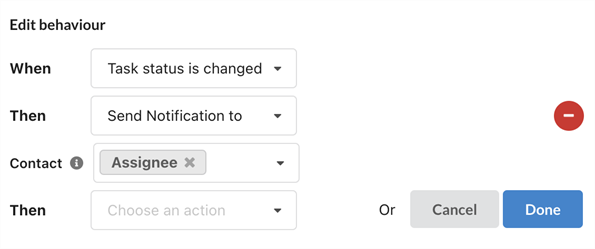
Bug Fixes
-
Workflow editor app will crash when deleting a workflow in use.
Reports
Features
-
Workload Manager was adapted to provide a more manager friendly view. In the columns section, it is now possible to only select the “main”(or “key”) assignee of a process group, in conjunction with the “Process by Assignee” field. Hence, only the artists assigned to manual processes will show in the (main) left-most column, while the “Approval” stages will be displayed in their own column, showing the supervisor’s name.
These changes allow matching japanese markets workflows more closely, but will hopefully provide better insights to supervisors.
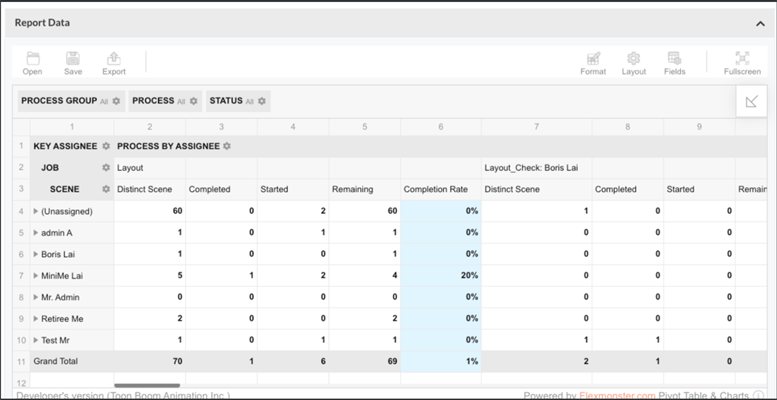
It will still be possible to keep the previous settings, by removing (not selecting) the “Process By Assignee” field.
Bug Fixes
-
Unassigned tasks display assignee as "Blank" in reports.
Miscellaneous
Features
-
Review sessions using the latest snapshot of a specific process:
Provide a new “Snapshot Option” drop-down (a description of those options is provided in the information tooltip).
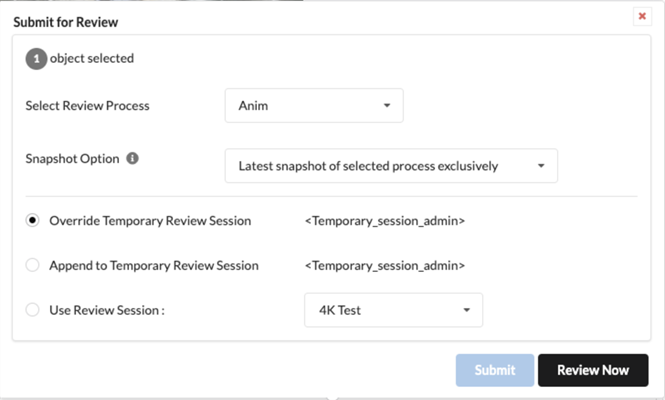
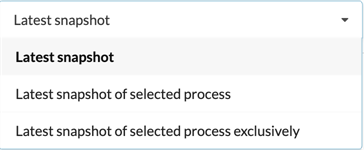
Bug Fixes
-
Process filtering should not affect what is listed in the navigation dropdown.
-
Job Name column is listed under custom fields.
-
Empty toast-container when created scene with existing name.
-
Asset type and category code is displayed instead of the name.
-
Content Security Policy.
Technical Improvements
-
Submit Review: Create review submissions in a single API call.
-
[API] Update /widget-config API to use JSON directly (remove legacy XML).