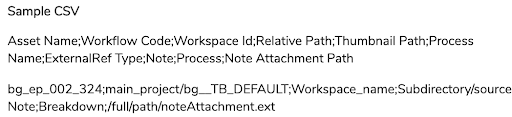Uploading Assets from CSV
Upload Assets from CSV can be used to provide Producer with a list of assets to create and previews to upload. This process is very useful when you have a series of existing assets, such as hundreds of backgrounds and would like to load them in Producer in a single operation.
- The actual source file, specified by the \"Relative Path\", will not be uploaded but its path will be registered for later access.
- The Thumbnail will be uploaded.
-
In the top menu, select Upload > Assets from CSV.
-
In the Project field, select the Producer Project. This is not the environment. Assets are global to the Producer project.
-
In the Source field, browse or drag and drop the CSV file containing the list of assets to be uploaded.
-
Select the Harmony version alias you have set up in the Settings page.
-
Click Upload Assets.
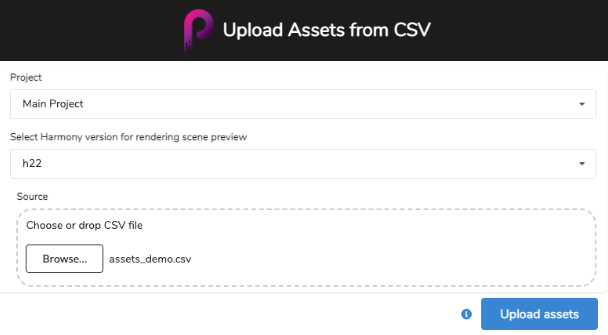
CSV Format Specifications
The CSV field delimiter is a semicolon (or comma). The first line of the CSV must contain the various field names.
The following fields are recognized (case insensitive):
| Field | Description |
|---|---|
| Asset Name |
It is a mandatory field, unless an asset code is specified. |
| Asset Code | It is used to update an existing asset. |
| Workflow Code |
To determine which workflow will be used with this asset. NOTE
This cannot be used to update existing assets. |
| Type | Must match an existing asset type - Optional. |
| Category | Must match an existing asset category - Optional. |
| Workspace Id | Workspaces are predefined using Producer Link. |
| Relative Path | Path of the source file for the asset, relative to the Workspace. In the case of a Harmony Standalone template, must point to the .xstage file. |
| Thumbnail Path | Absolute Path of a file to be uploaded and used as thumbnail in Producer. |
| Process Name | Specify the process for the uploaded asset and note. |
| ExternalRef Type |
Use one of these two ExternalRef Types:
|
| Note | Note for the asset. Quote your note e.g. \"Your note,;\" so that , or ; are not recognized as separators. |
| Note Attachment Path |
Absolute path of a note attachment. |
Sample CSV